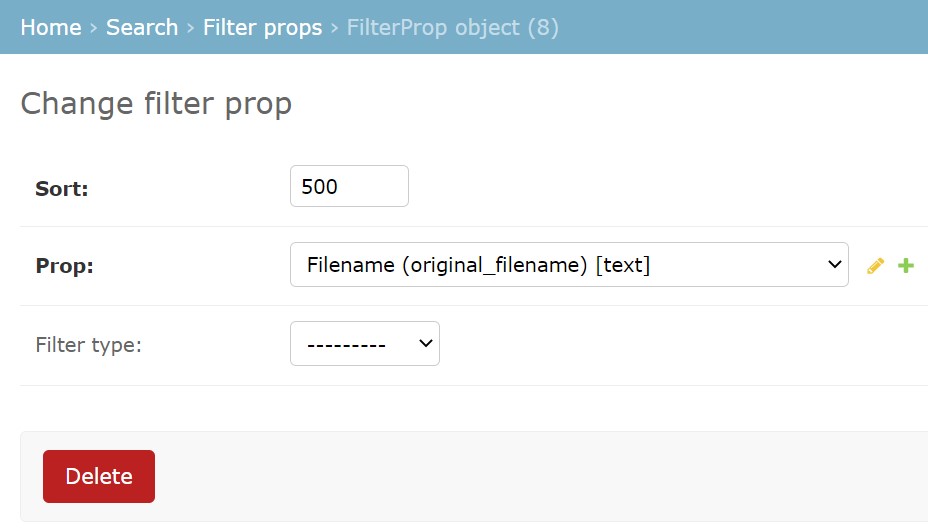The filter panel is one of the most important components of the system and the basis for searching assets and collections in Picvario.
It can be configured in terms of the selection of asset / collection properties displayed in the filter.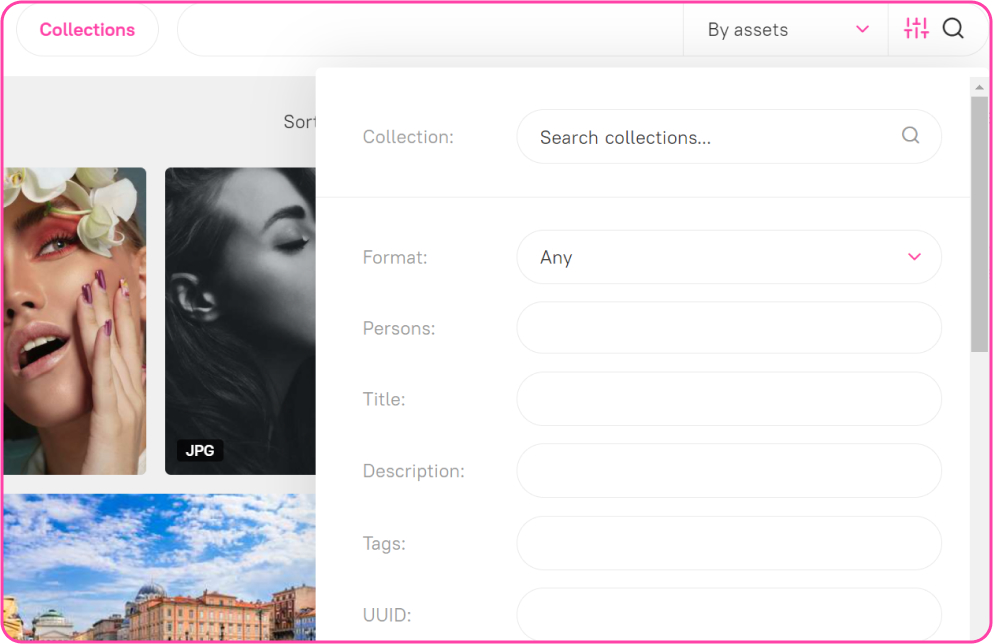
How to add properties to the asset / collection filter panel
- Go to the Filter Props subsection of the Search section of the admin panel to see the list of properties.
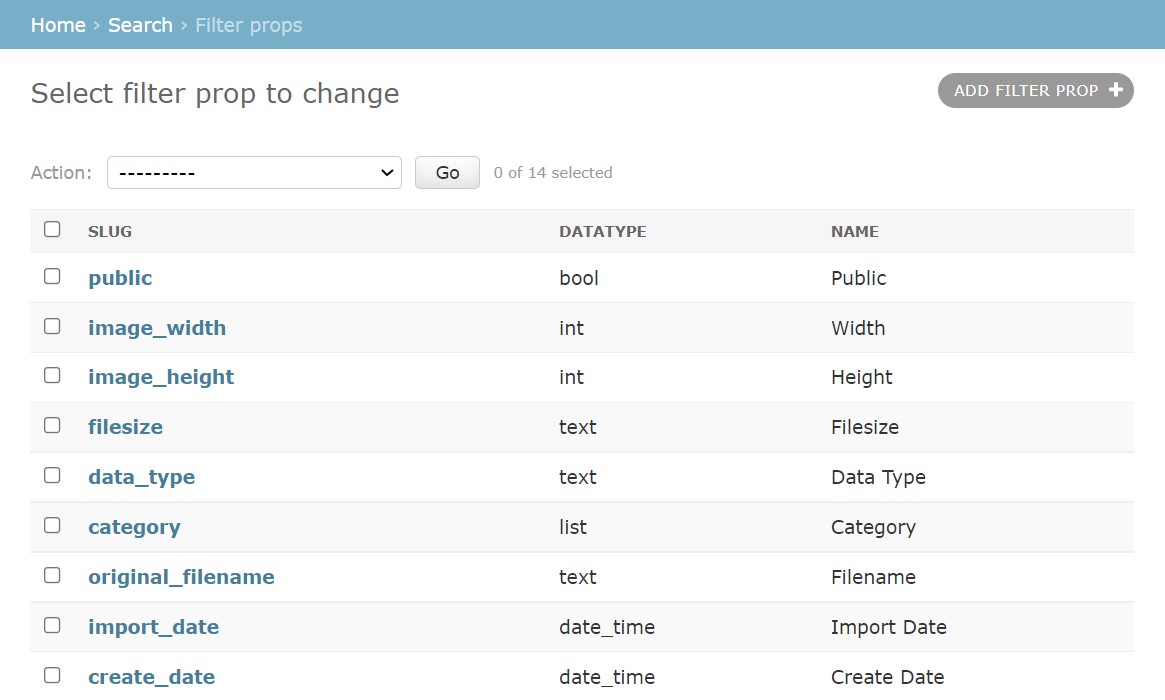
- Click the ADD FILTER PROP button and fill in the following fields
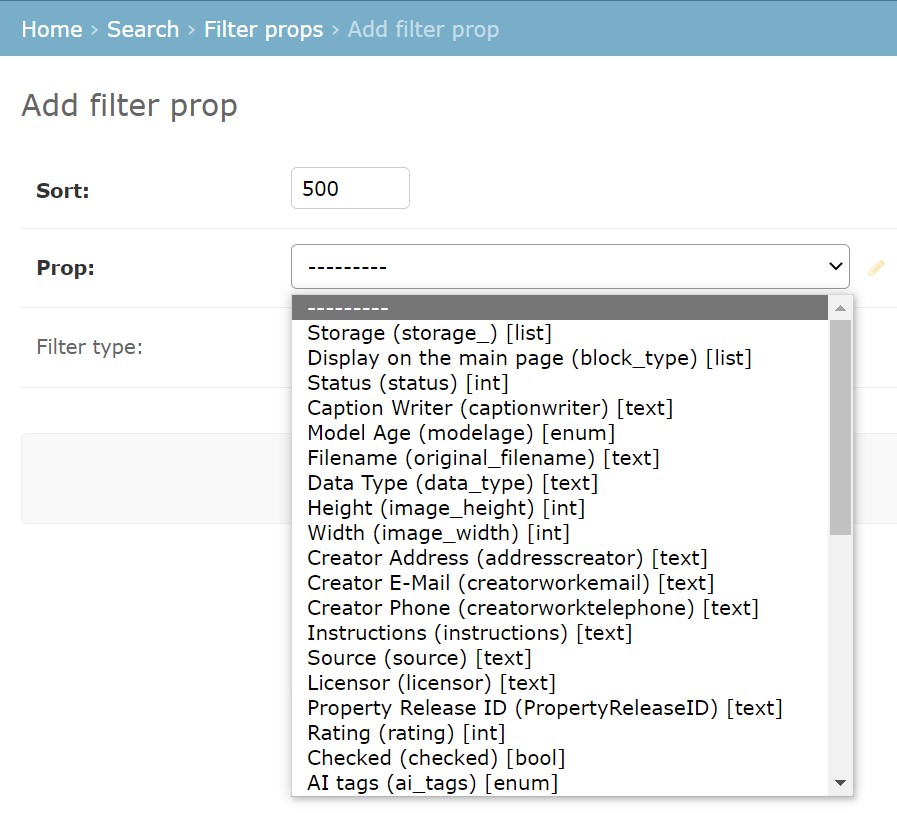
- Sort. It sets the position of the property among the other properties in the filter panel. The properties with less weighting are displayed higher in the list. If two properties have the same weighting, they are displayed in alphabetical order.
- Prop. Select the property you want to add to the filter from the list.
- Filter type. If you select Asset, the property will be added to the filter for assets; if you select Collection, it will be added to the filter for collections. If you leave the field empty, the property will then be added to both filters.
- Click on the SAVE button to save the input values.
How to remove properties from the asset / collection filter panel
To remove a property from the filter, click the Delete button in the property editing box: