Asset Properties
Asset properties are a set of metadata, information about a file. This information includes file's title, description, tags, creator's contact information, date created, copyright, usage rights, geolocation and others.
They can be used for the following purposes:
- To enrich your content: you can describe an asset so that when browsed, users can view different information about that asset. It can be a caption, which describes the asset's content, or geolocation, specifying the place where the asset was created geographically. Other properties can be created as more specific characteristics for your business.
- Properties are crucial for searching assets and collections in Picvario. It is much easier to find an asset using the values of certain properties, while properties of the tag type allow you to search for similar assets with literally one click.
You can also use the text search to search all properties at once, or use the filter bar to search for assets with specific properties.
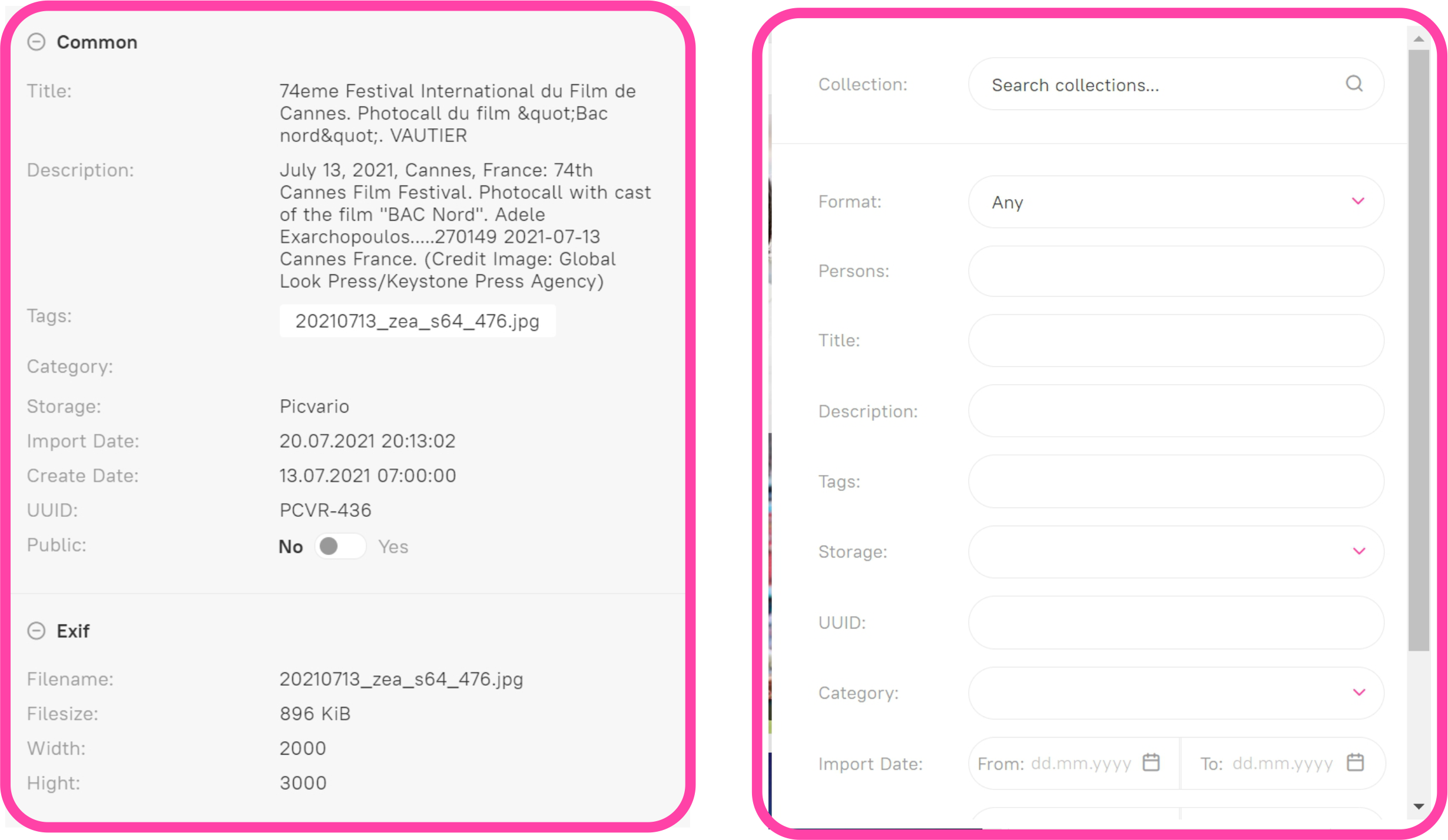
Where properties come from:
- From original asset files, containing metadata initially. These can be filled in automatically, such as photo metadata, or they can be added manually by the creator of the file. With Picvario, it is possible either to read this information from original files or, alternatively, fill files with data entered into the system.
- Users can fill property values directly in the system, using one of these options:
- Fill in while importing if this option has been configured by the administrator
- Using the right panel for each individual asset/collection
- Using an existing property template or creating your own template which then can be used for filling the properties of one or more assets
Asset properties groups
- Common
The most popular properties, such as title, description, tags and so on.
- Rights
This group includes properties related to copyright ownership.
- Geodata
This group includes properties related to geographical location.
- EXIF
Mostly, technical properties are automatically filled in by a camera.
Public properties
Pay attention to the Public switch, which is located in the Common group.
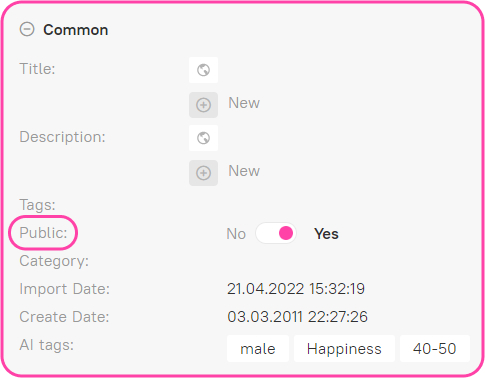
If it is turned on, the asset becomes visible to the unauthorized users.
Related Articles
Viewing and Editing Asset Properties
4 months ago Updated Follow Not yet followed by anyone Viewing asset properties To view asset properties, select or highlight the asset in the list and go to the Properties section in the sidebar. Click on the name of the required property group to ...Setting Up the Display of Asset Properties in Preview Mode
1 year ago Updated Follow Not yet followed by anyone By default, when viewing an asset in preview mode, only three metadata properties are displayed: title, description and tags. It is possible to add additional properties to the preview bar. The ...How to Manage the Groups of Asset/Collection Properties
3 years ago Updated Follow Not yet followed by anyone One of the ways to handle the properties of assets or collections is to organise them in groups. Attention: one property can only be part of a single group. If a property does not belong to any ...Asset Feed
The asset feed is the heart of the system and the basis for most interactions. It displays all the assets that are available to both authorized and unauthorized users. Public assets are available to unauthorized users in the feed. The user sees ...Multi-language Properties
3 years ago Updated Follow Not yet followed by anyone Picvario supports major international metadata standards, including the XMP standard, which allows recording asset information in different languages. For example, you can add metadata to your ...