Working with Persons is another way to organise content in the Picvario system. When new images are uploaded into the system, they are processed with facial recognition to detect faces. If any persons found in the picture were earlier identified and labelled in the system, their names will be automatically included into the pictures’ metadata, making these persons searchable.
To view and edit information on detected persons, select the asset and open the tab Persons in the Properties panel.
This section displays all the persons detected in the photo. Each person has a thumbnail with the face found in the photo, their name and ID in the system.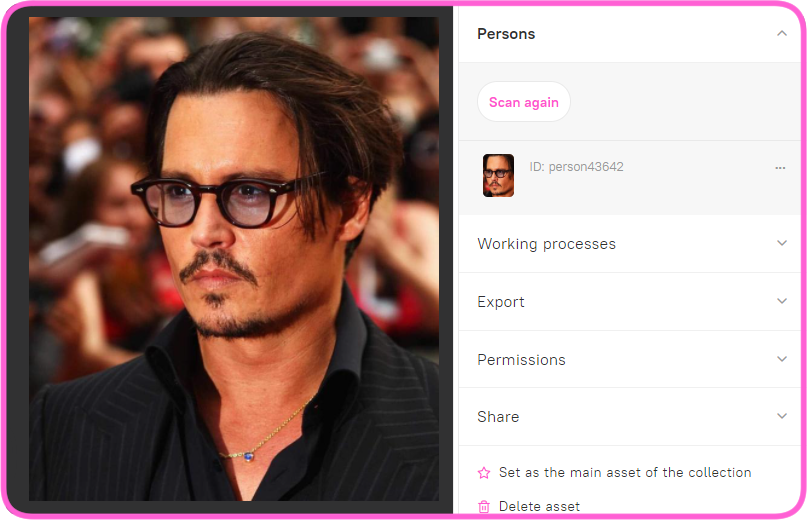
Newly detected persons have no names, they are labelled with numbers assigned by the system, which can be edited later.
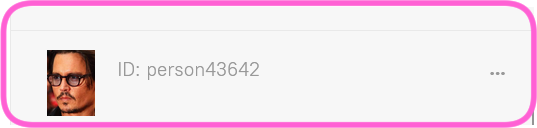
To edit a person, click on the button  and select what you want to do. The following actions can be performed:
and select what you want to do. The following actions can be performed:
- Specify the person with their name.
- Change the name by entering a new name or adjust to an existing name.
- Remove the person from the photo. This action only removes it from the photo but does not remove this person from the system.
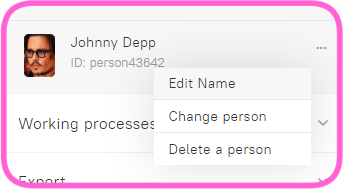
Each person can be used for searching assets either by typing in their name in the filter panel or by clicking on the person in the asset properties panel on the right.
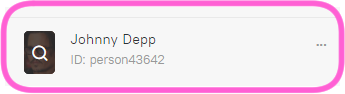
This allows you to see all the assets with the selected person.
