By default, when viewing an asset in preview mode, only three metadata properties — title, description and tags — are displayed in this mode.
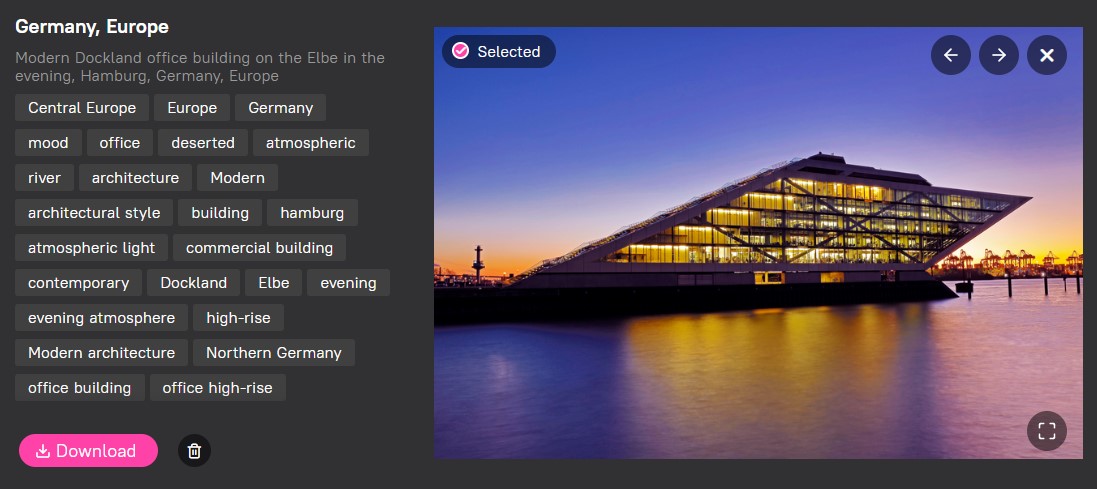
It is possible to add additional properties to the preview bar. The system will only display completed fields, ignoring empty ones.
In order to add additional metadata properties do the following steps:
- Open the Preview Props table by Home > Content > Preview props.
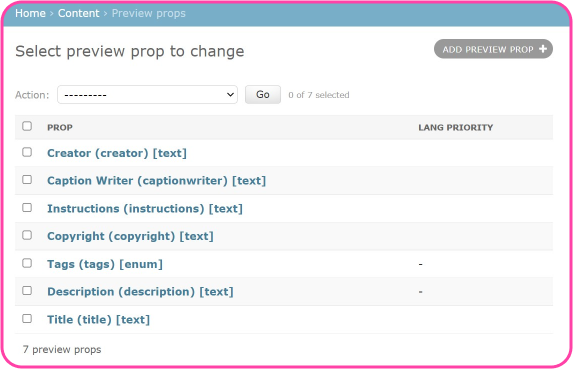
- Click Add preview prop in the top right-hand corner.
- Select the required property in the Prop field. Note that if you tick Is title box, the property will be placed at the top of the list of properties instead of the Title property. Tick the Show label box if you wish the name of the metadata property to be displayed in the preview mode. If not activated, only the value of the property will be visible.
- Press Save.
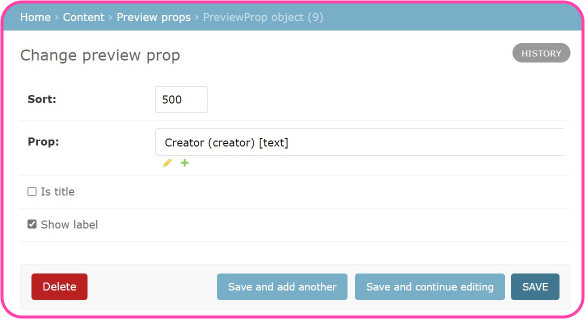
5. Go to Home › Content › Preview prop sets. In the Preview props window, hold down the Ctrl/Command key and choose the required fields. Press Save.