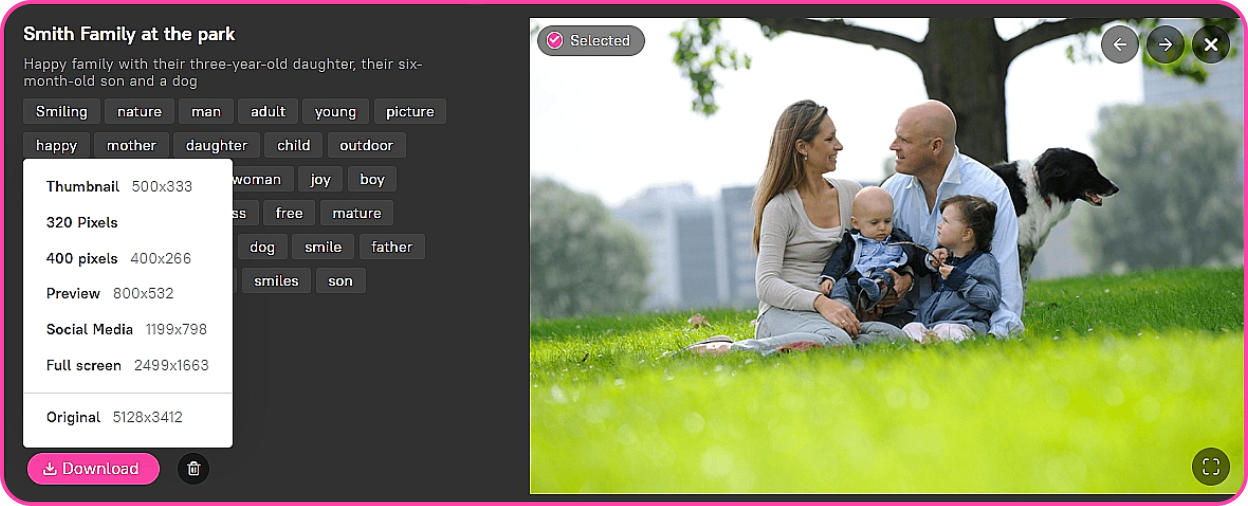A proxy version is a lower resolution copy of an original file. For example, if you have an original photo of 4000*2370 pixels, you can create its copy with a resolution of 1200*1200 pixels and publish it on social networks. Creating a proxy, the system does not crop the photo, but fits it into a 1200*1200 container, keeping the same aspect ratio. The size of the created proxy is, in our case, 1200*711 pixels.
The following proxy versions are automatically created in Picvario:
- Thumbnail 500 px horizontally
- Preview 800 px horizontally
- Full screen 2500 px horizontally. If the original image is less than 2500 px, the «Full Screen» proxy version will not be generated.
It is possible to add up to 5 custom proxy versions of your photos or videos.
![]() Proxy versions are created when files are being imported into the system, you will not be able to add new proxy versions to previously uploaded files.
Proxy versions are created when files are being imported into the system, you will not be able to add new proxy versions to previously uploaded files.
How to add custom proxy versions
1. Open the Picvario administration panel and go to Home > Proxy_File_Options > Proxy types.
2. In the upper right corner, click Add proxy type and define the following parameters:
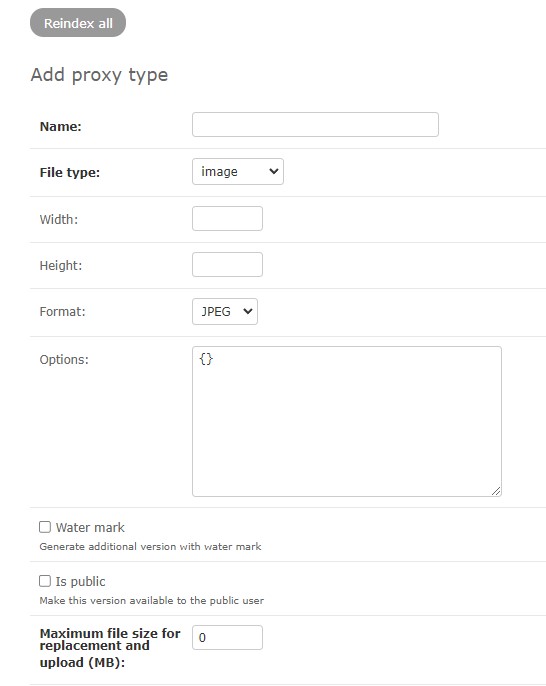
- Name: enter the name of the proxy version
- File type: select video / image depending on the type of file the proxy version will be generated for
- Width: enter the length of the proxy version in pixels
- Height: enter the height of the proxy version in pixels
- Format: select the desired proxy format for photo / video
- Options. You can adjust the image quality in this field. To do this, enter {«quality»: number} in the field, for example, {«quality»: 80}, where 100 is the minimum compression, 1 is the maximum. The closer to 100, the better the quality and the larger the size. {} is the default value.
- Watermark. Check this box if you want an additional watermarked version to be generated for this type of proxy. The watermarked version will be seen by users for whom the appropriate access rules are configured.
- Is Public. Check this box if you want to make this proxy version available to unauthorized users. By default, only thumbnail (thumbnail) and system_preview (preview) are available for unauthorized users.
- Maximum file size for replacement and upload (MB). Specify the maximum size in megabytes for this proxy version in the field, or leave 0 to remove the size limit.
3. Click Save.
Import new files into Picvario and find proxy versions available for downloading by clicking on the Download button on the preview panel of the asset.