The user can perform a simple text search in the search bar:
The search bar supports two search modes: by asset and by collection. The mode will automatically change when you switch from the asset feed to the collection feed, and vice versa.
Assets/collections are searched for by all properties, except for logical properties and properties like «Date,» «Date and time.»
You can enter a word in the search box to find all assets/collections where the word is mentioned in one of the properties above.
If you need to find assets where two words appear next to each other in the metadata, these words should be enclosed in quotation marks.
Logical operators
You can use Boolean logic to perform more complex search tasks. To do this, include logical operators in your search query:
- && — AND
- || — OR
- ! — NOT
Rules for using logical operators:
- Construct a search query in the following format: Word Operator Word. For example: test && lakes.
- The operator must be separated by a space on both sides.
- You can use brackets () to build complex queries that include several operators. For example: (test && lakes) || (test && mountains)
An example of a query using &&.
The «church» query gives us all the images that have the word «church» in them.
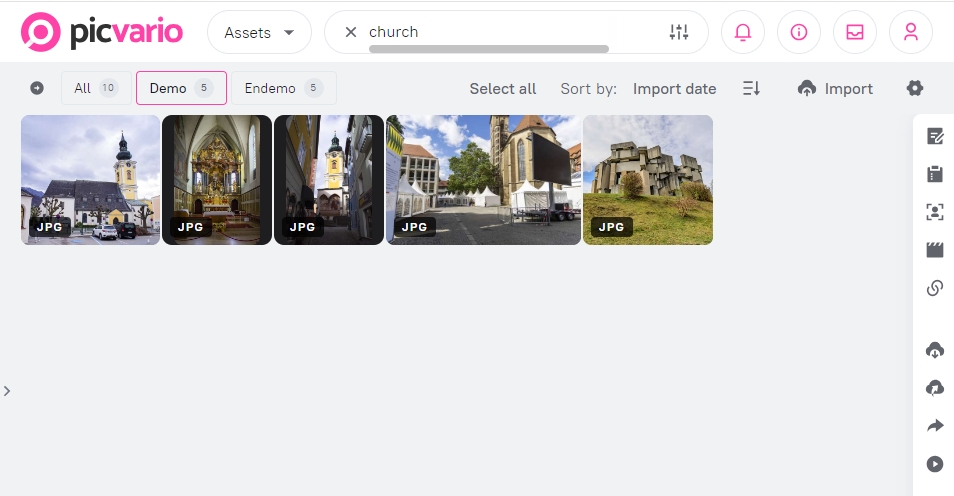
Using the &&(AND) operator allowed us to reduce the number of assets in the search result and get only the assets that have both «church» and «Germany» in their property values.
Wildcard
You can also use wildcard operators together with or separately from logical operators in search queries:
- ? replaces any one character after the word entered in the query.
- * replaces any number of any characters in a row after the word entered in the query.
An example of using a query with a wildcard character:
And here is an example of using a logical operator and a special character together:
Text search can be used in combination with asset/collection filtering by applying filtering before or after text search. Search and filtering results can also be sorted.