Navigation
The navigation bar allows you to:
- Switch between pages of the system,
- Search for assets,
- Filter assets,
- View a list of recent processes,
- View information about the current user,
- Sign out.
1. Switching between system pages
The system makes it possible to switch between pages using:
- Company logo: clicking on the logo will always redirect you to the asset feed.
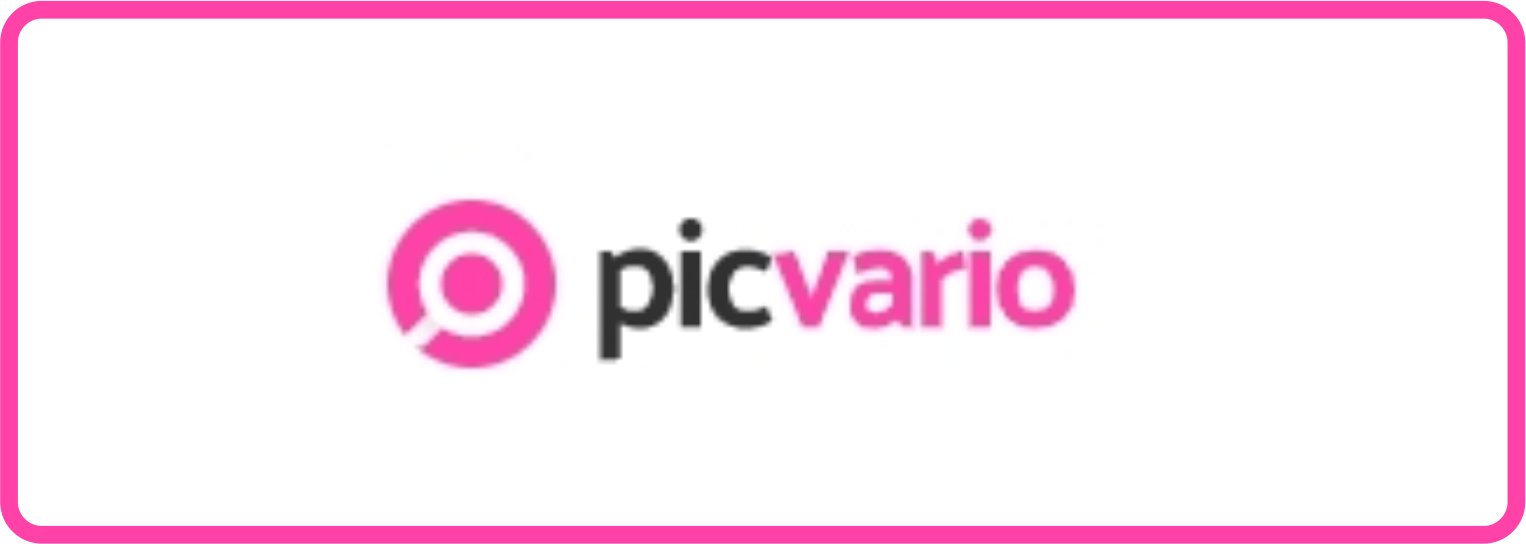
- Button to go to collections: clicking this button opens a page with a list of collections.
Available to authenticated users only!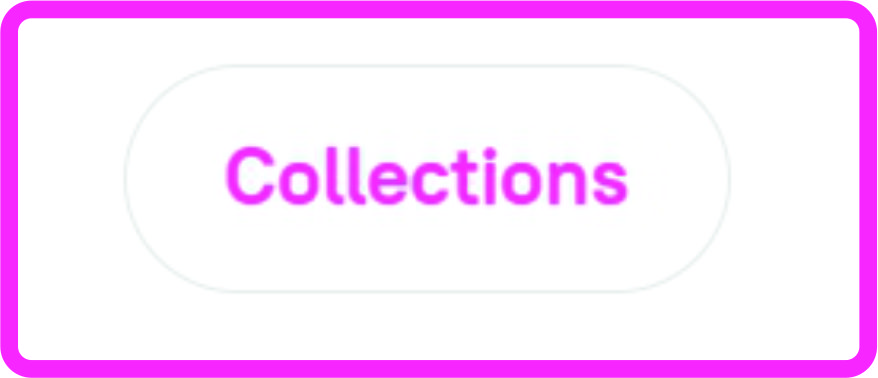
- Search area: when you are in the asset feed and select Collections as your search area, you will be directed to the collections page when you apply filters or a search query. This principle also works in the opposite direction.
Available to authenticated users only!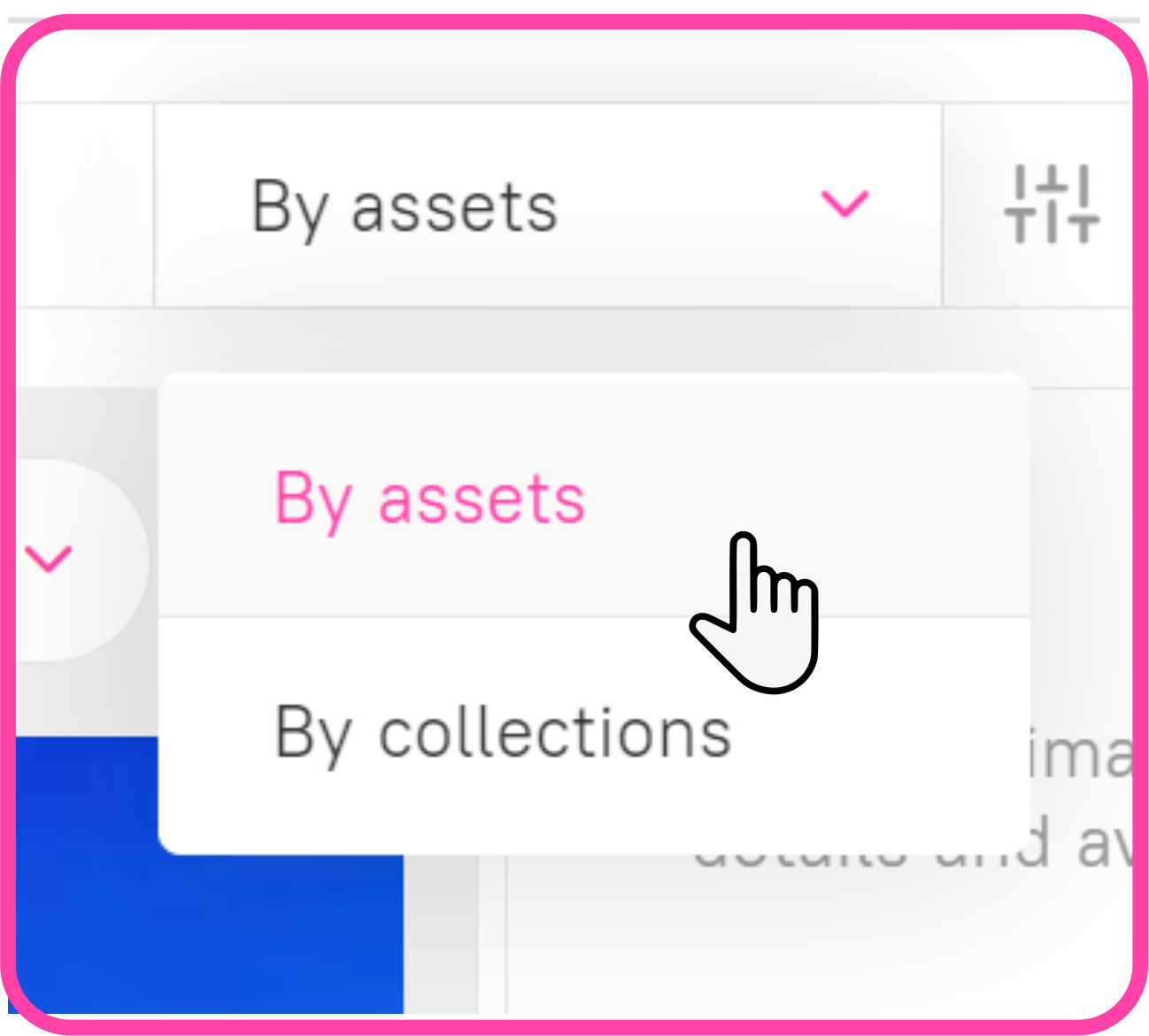
2. Searching and filtering assets
- Search string: based on the text entered in the search string, the system searches for assets with properties that match the search query.
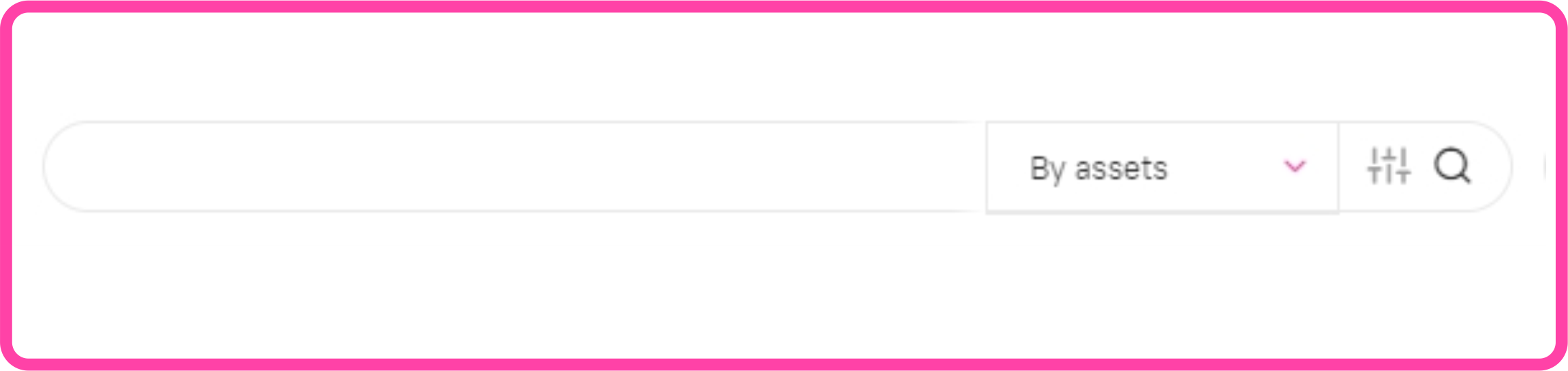
- Filters: after you apply filters, the asset feed displays assets that match the specified filtering criteria.
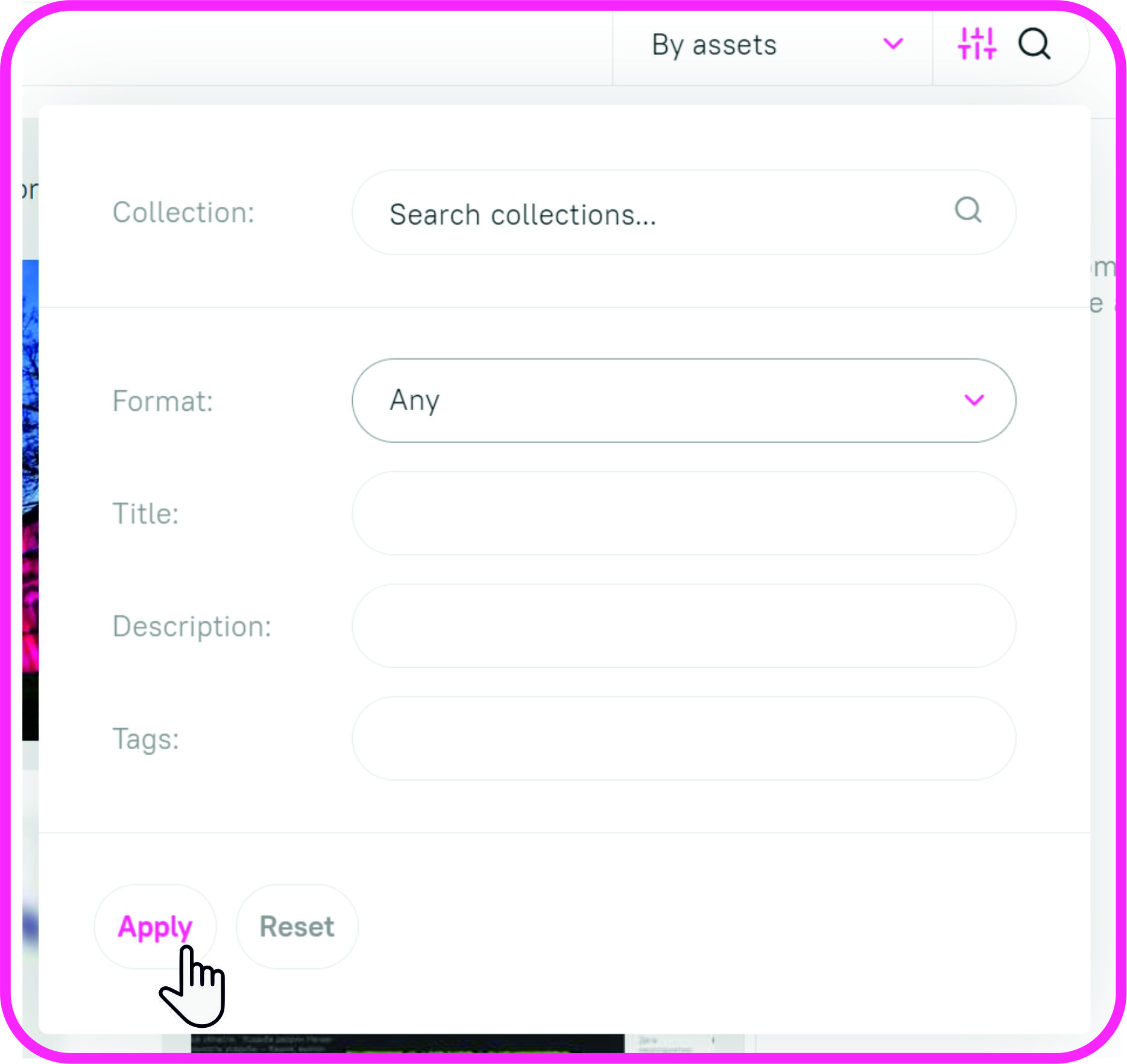
- Search area: the system searches for data and/or filters it in the system area you select.
Available to authenticated users only!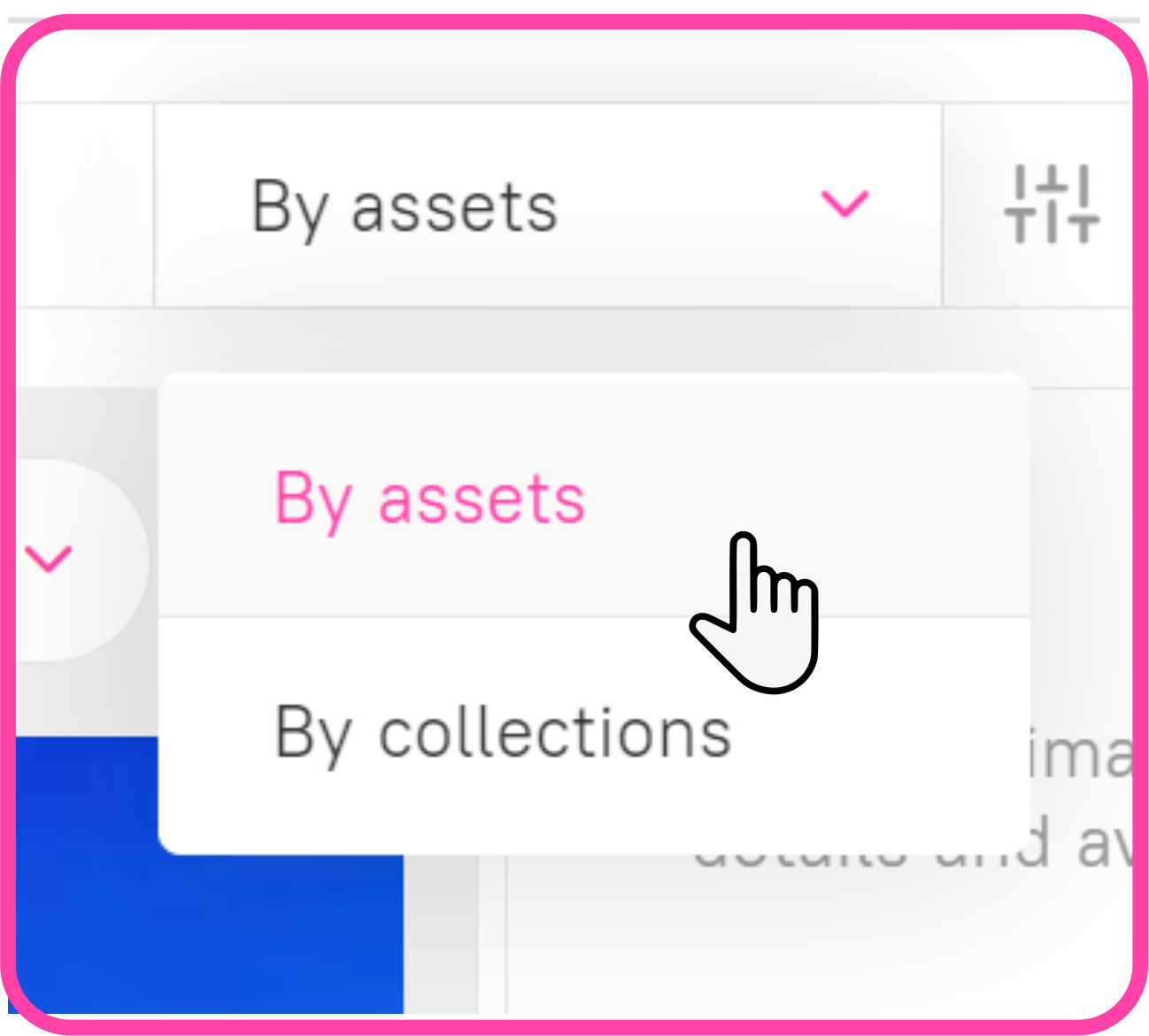
- Search button: clicking the search button starts the search and filtering process in the selected area.
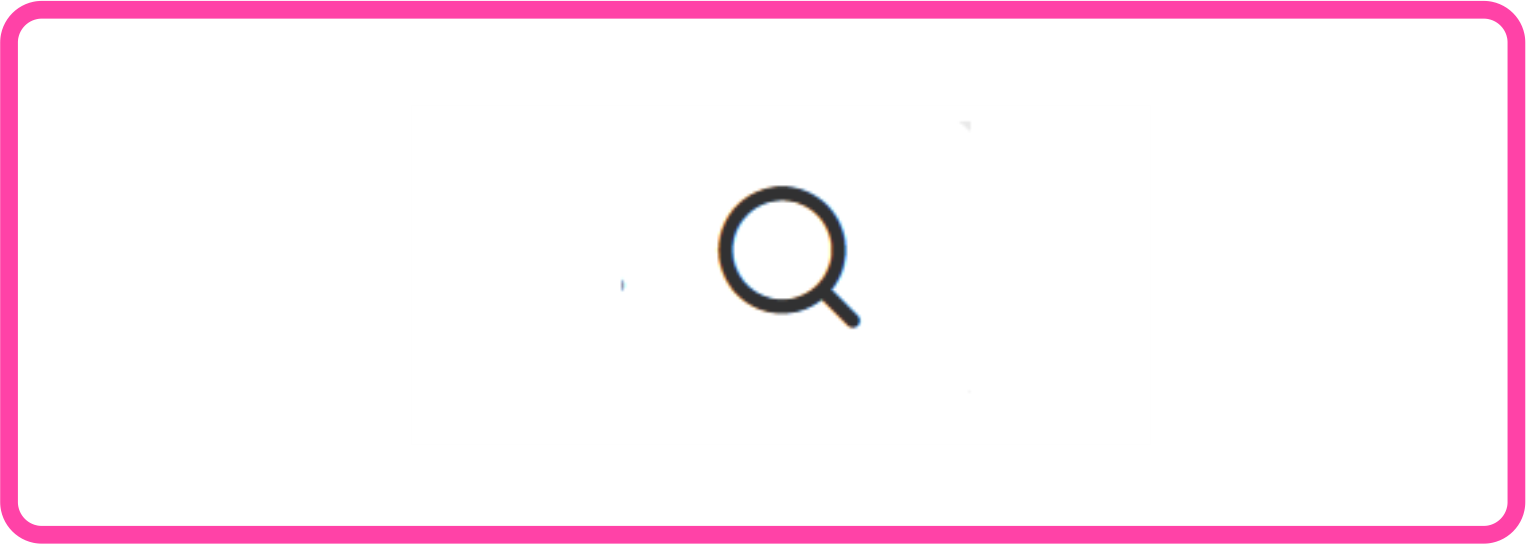
3. Workflows
- Task list: here you can view your 5 most recent tasks.
Available to authenticated users only!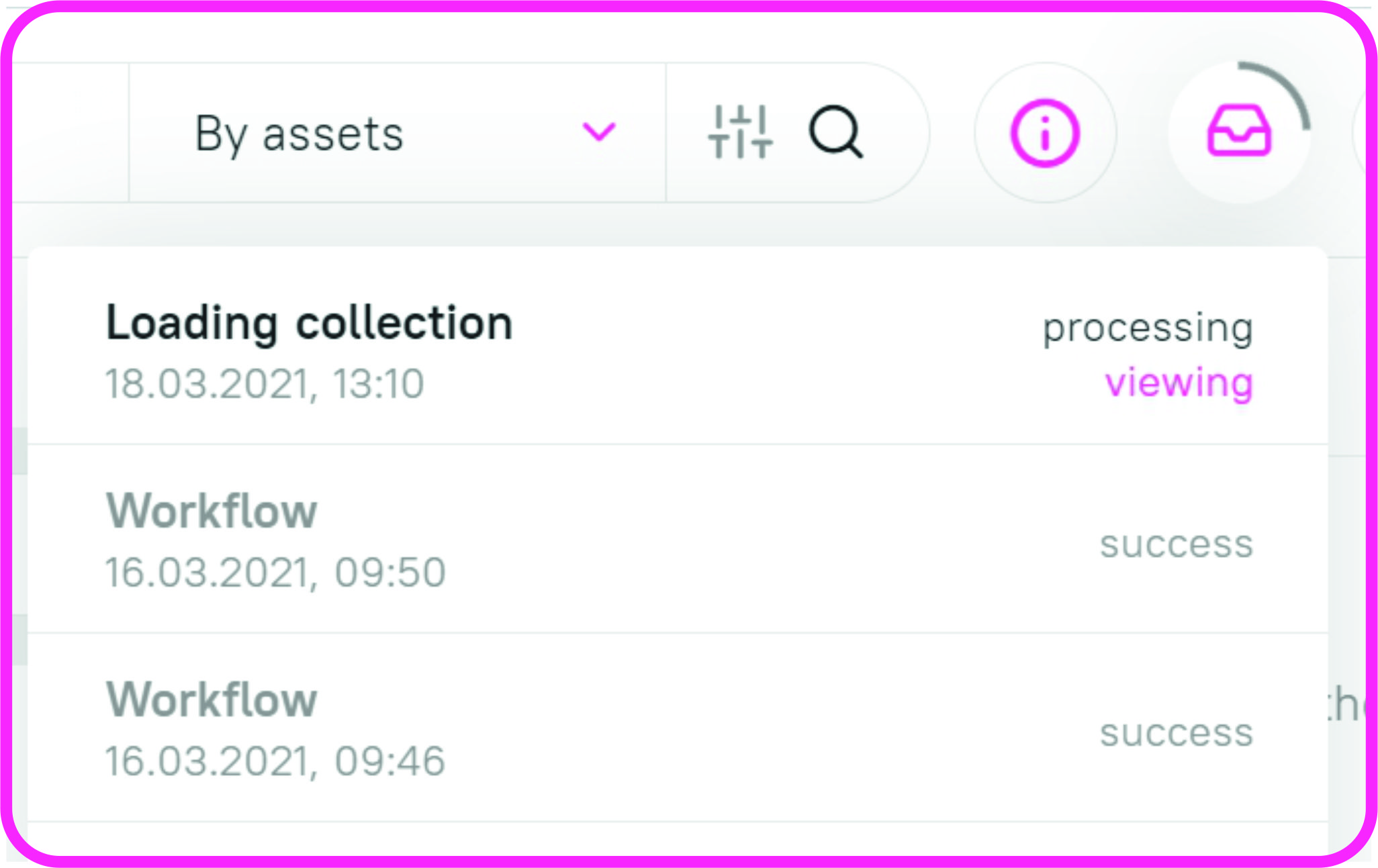
4. Authorisation/deauthorisation
- Login button: clicking the button opens the user authentication window.
Available to anonymous users only!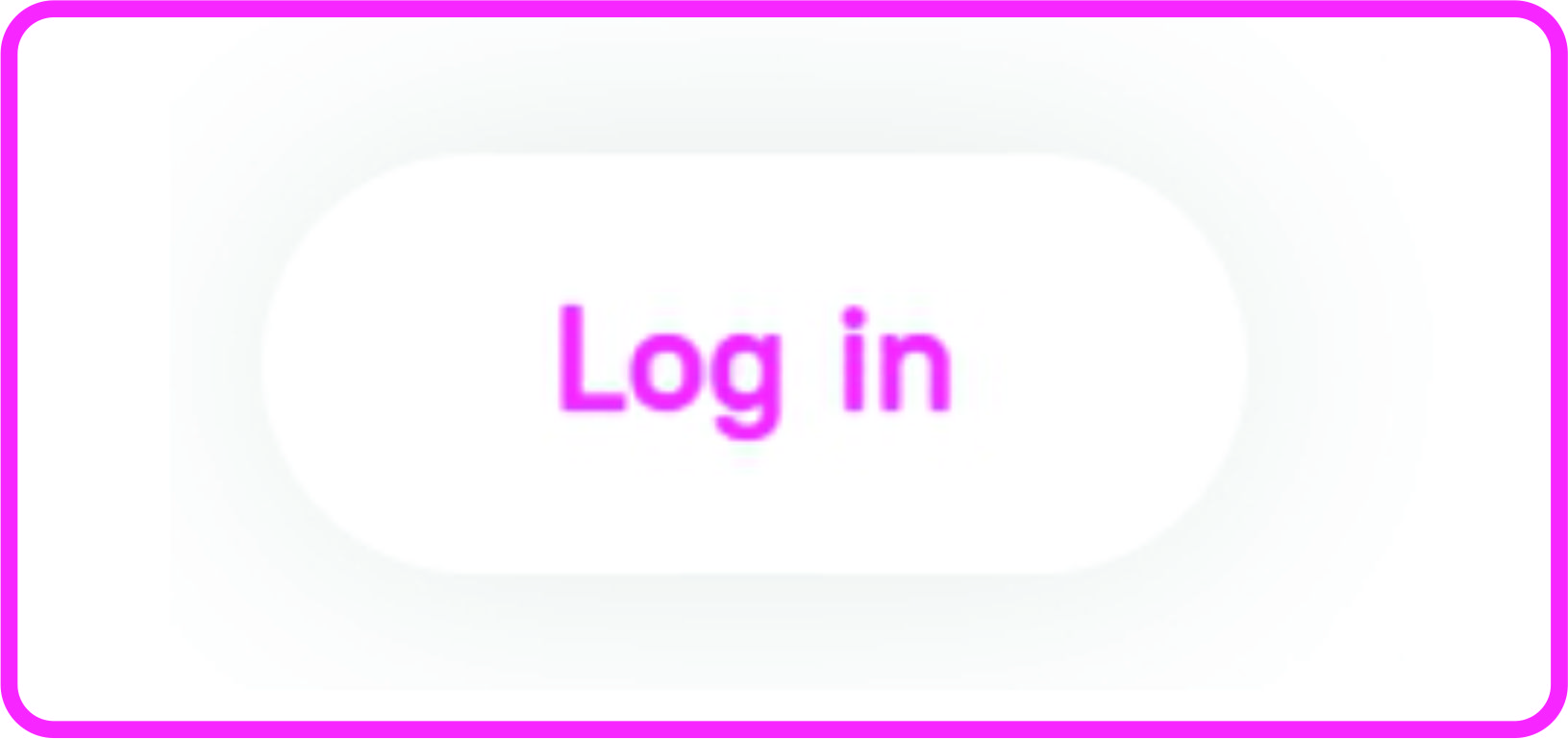
- User panel: displays the logged in username, system settings and the button to log out.
Available to authenticated users only!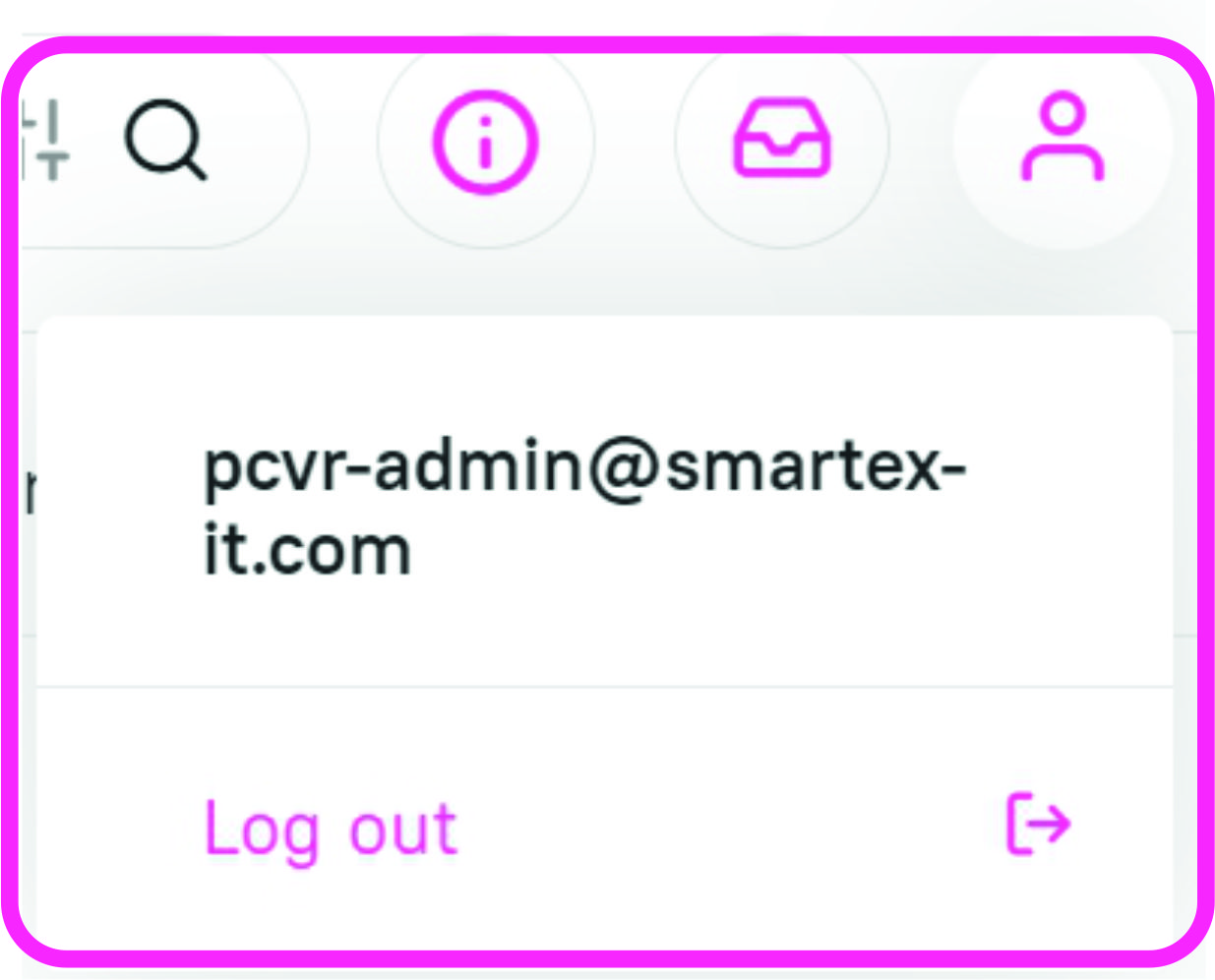
Related Articles
Getting Started With The Picvario Interface
If you are just getting started with Picvario, this guide will help give you an overview of the system's basic components and start using it sooner. The system's main components are the asset feed (1), the navigation bar (2), the right-hand sidebar ...Managing the Homepage
The home (main) page is a great way to showcase your content. The main page will load the very first when users log in, instead of the asset feed, that is, it will form the first impression of your content. The main page is a set of collections ...