Picvario users can be arranged not only into groups but also into organizations.
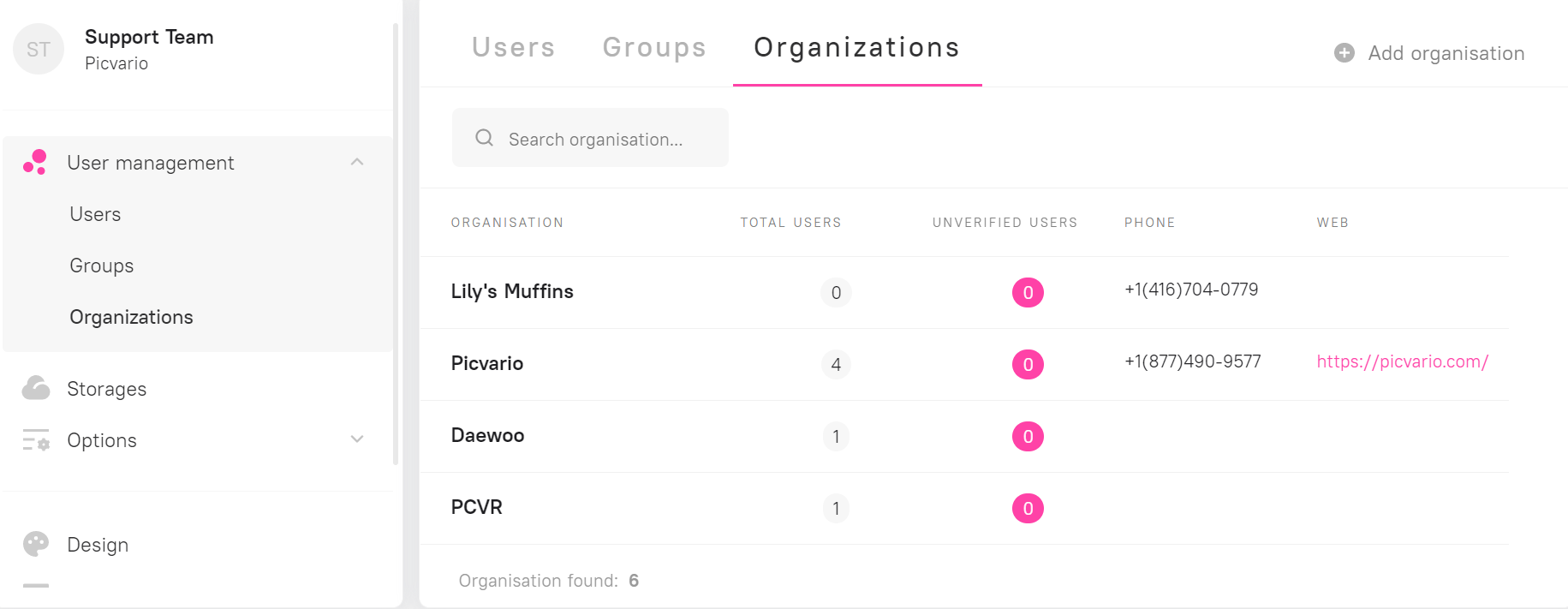
How to create an organization
In Picvario’s interface
- Go to the User Profile – System’s settings – User management – Organizations
- Click “Add organization” at the right top corner
- Fill out the organization card
- Name
- Phone number
- Web-site
- Tax ID
- Comments
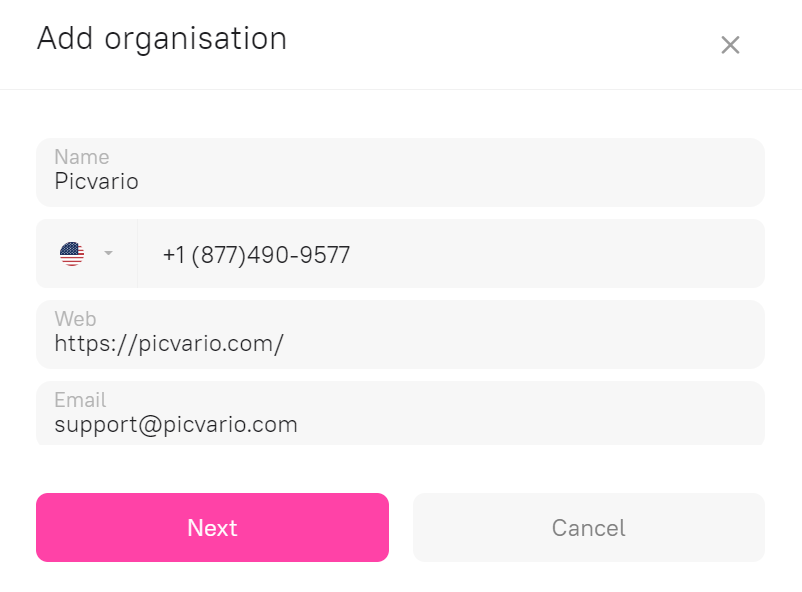
4. Click “Next” and add users to the organization
5. Click “Create” .
The system will check the uniqueness of the organization by name. The administrator can see if a particular name already exists in the system.
![]() The asset downloads statistics can be filtered by organizations.
The asset downloads statistics can be filtered by organizations.
Organization access rules
Picvario allows to create access rule for an organization. In that case, all users who are members of that organization will get the assigned those rights.
Read in detail about how to create the access rules.
The users’ rights are a combination of personal rights, group rights and organization rights.
User verification
Picvario has an option for self-registration of users, the administrator should confirm the affiliation of the registered users to the organization which those users chose.
To do that, please follow the following steps:
- Go to Picvario interface – User Profile – System settings – Users management – Users
- Click “Filter”
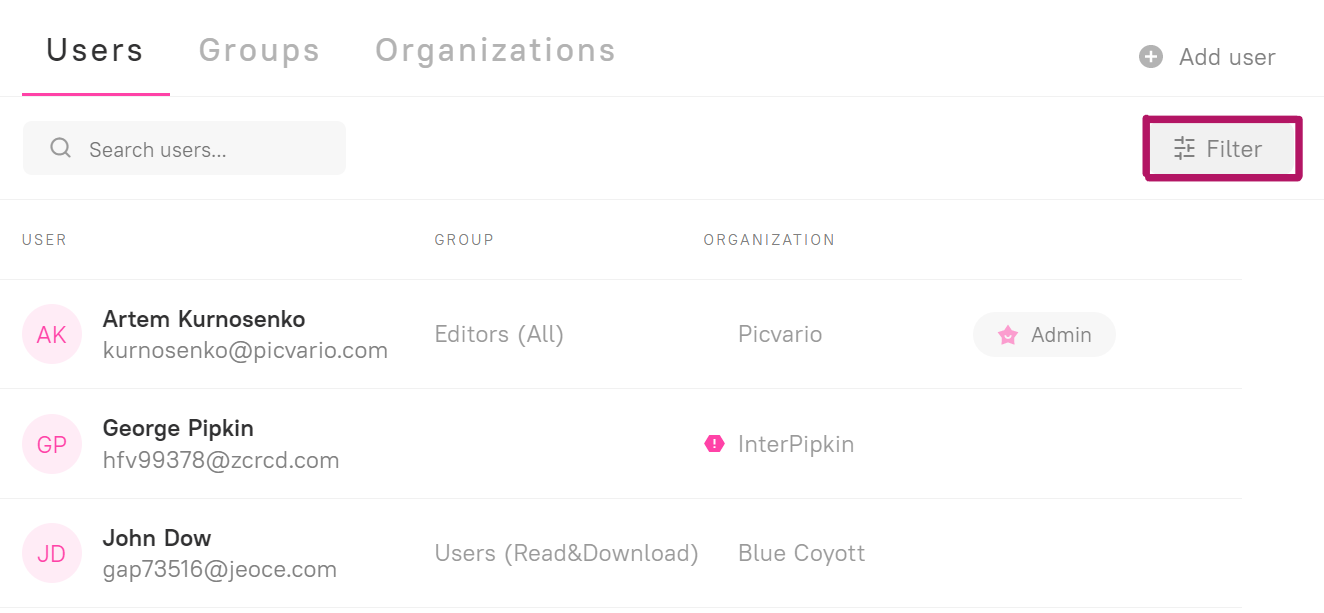
3. In the filter settings switch Unverified to Yes. Click Continue.
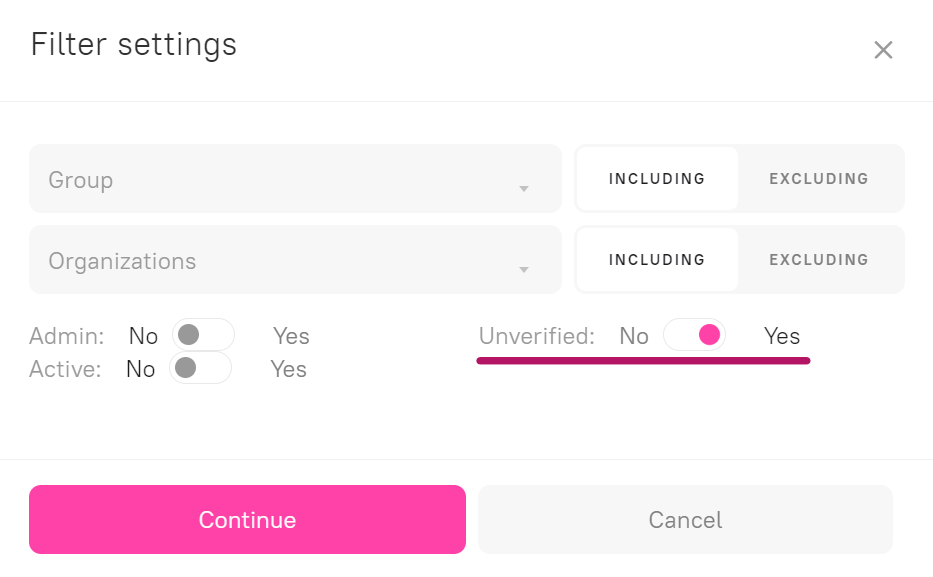
You will see a list of all unchecked users. These users will have an exclamation mark icon beside the name of their organization.

4. Click on the unverified user. The editing window will pop up.
5. If the organization is named correctly, click “Confirm”.
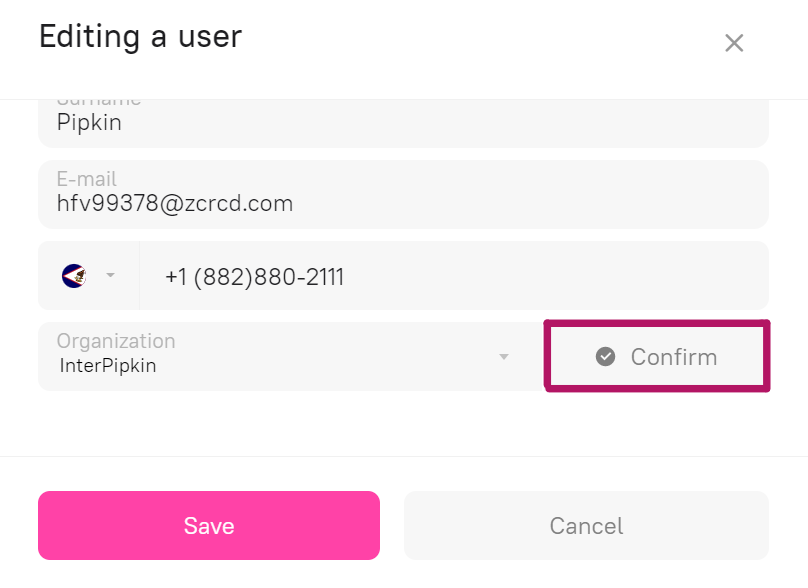
If the organization exists in the system but the user named it incorrectly, click “Organizations” and choose the correct organization’s name from the drop-down list.
If the named organization is not in the system, it will be added after confirmation.