Managing Organisations
Picvario users can be arranged not only into groups but also into organizations.
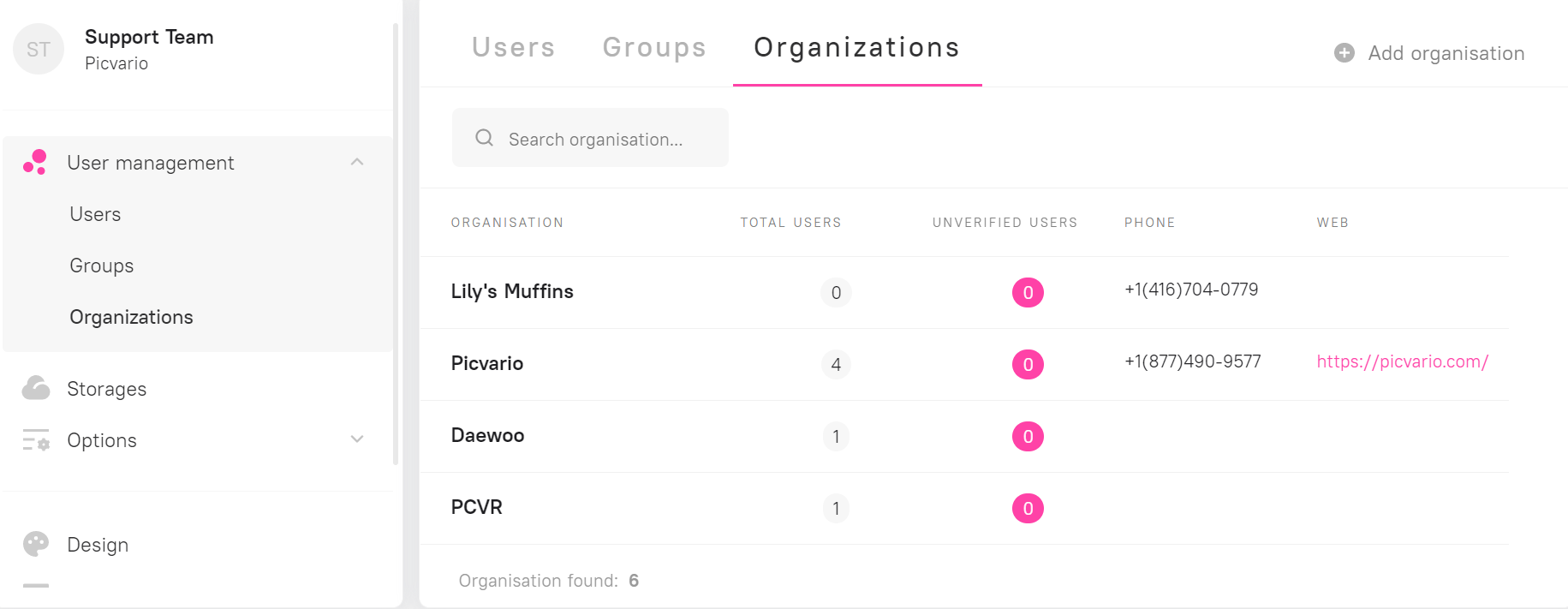
How to create an organization
In Picvario’s interface
- Go to the User Profile – System’s settings – User management – Organizations
- Click “Add organization” at the right top corner
- Fill out the organization card
- Name
- Phone number
- Web-site
- Tax ID
- Comments
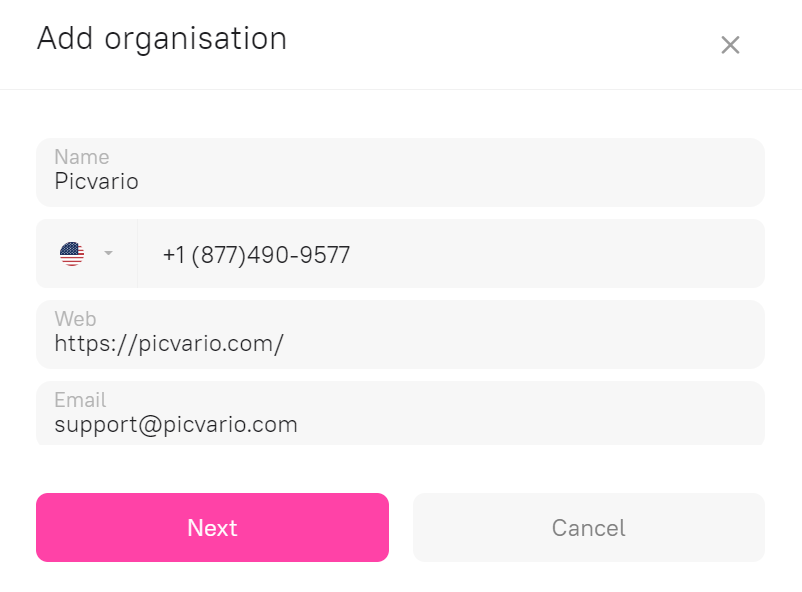
4. Click “Next” and add users to the organization
5. Click “Create” .
The system will check the uniqueness of the organization by name. The administrator can see if a particular name already exists in the system.
![]() The asset downloads statistics can be filtered by organization.
The asset downloads statistics can be filtered by organization.
Organization access rules
Picvario allows to create access rule for an organization. In that case, all users who are members of that organization will get the assigned those rights.
Read in detail about how to create the access rules.
The users’ rights are a combination of personal rights, group rights and organization rights.
User verification
Picvario has an option for self-registration of users, the administrator should confirm the affiliation of the registered users to the organization which those users chose.
To do that, please follow the following steps:
- Go to Picvario interface – User Profile – System settings – Users management – Users
- Click “Filter”
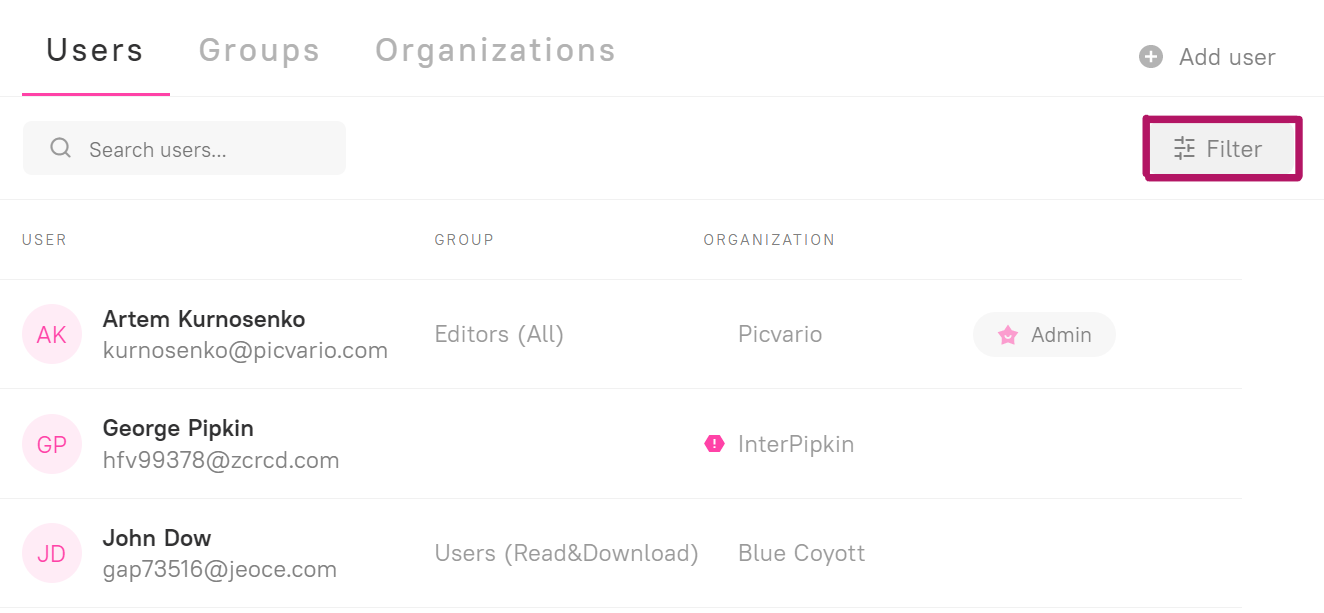
3. In the filter settings switch Unverified to Yes. Click Continue.
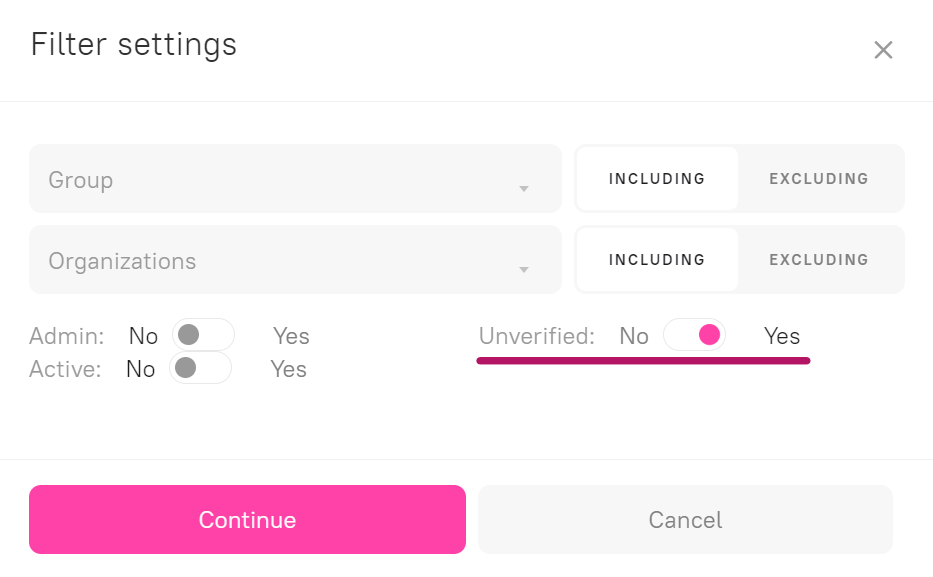
You will see a list of all unchecked users. These users will have an exclamation mark icon beside the name of their organization.

4. Click on the unverified user. The editing window will pop up.
5. If the organization is named correctly, click “Confirm”.
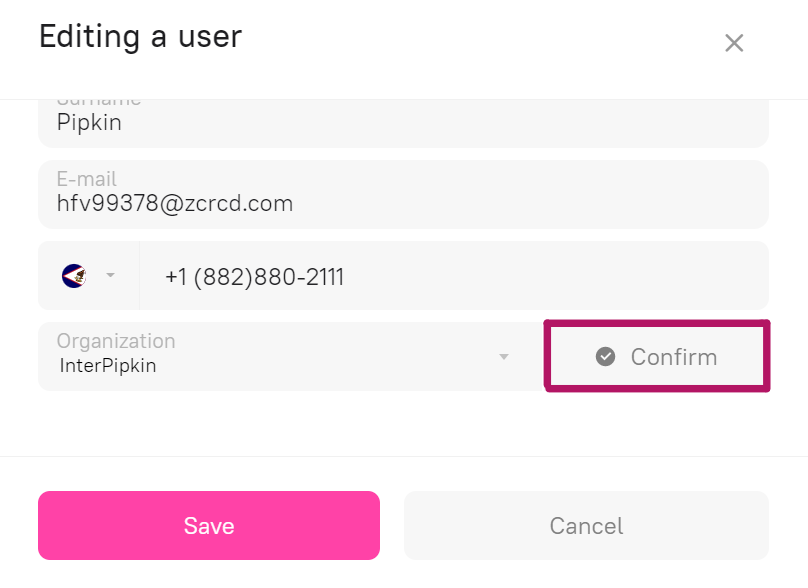
If the named organization is not in the system, it will be added after confirmation.
Related Articles
Managing Multi-Language Properties
Read about multi-language properties here. The fields title, description, copyright, usage rights are multi-language by default. To disable this property for the above mentioned fields, open the administrator panel and do the following: Go to Home > ...Managing Access to Collections
Types of collections The system can contain the following types of collections: Public Collection: a collection available to both logged-in and anonymous users. Common collection: a collection available to all logged-in users. Private collection: a ...Picvario: Managing Users
You can add new users both through the Picvario interface and admin panel. Manage access rules is only possible in the admin panel. Creating a new user in the Picvario interface In the Picvario interface go to User profile - System settings — User ...Managing User Groups
Create groups of users if you need to allocate different sets of rights to different departments, teams or divisions within your organization. This also allows managing access to certain assets within your archives. You can add groups both through ...Picvario: Managing Access Rules
The system makes it possible to create and configure asset access rules for a specific user, group of users or organization. Access rules can be created by users who have Picvario Administrator permissions. Creating Access Rules To create an access ...