Types of collections
The system can contain the following types of collections:
- Public Collection: a collection available to both logged-in and anonymous users.
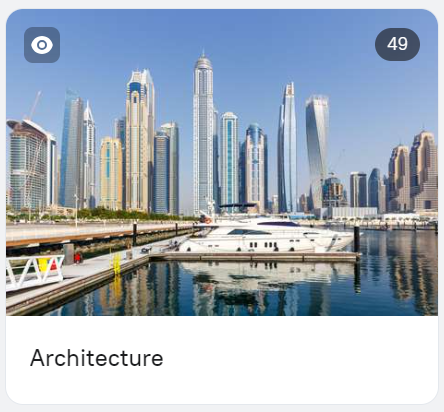
- Common collection: a collection available to all logged-in users.
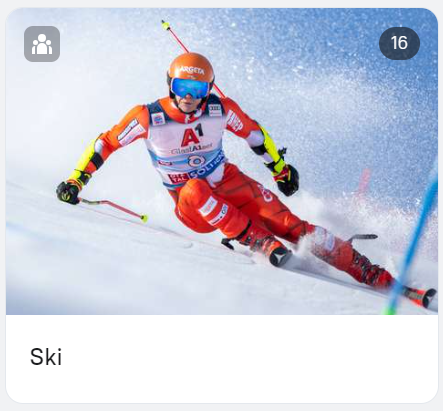
- Private collection: a collection that is only available to the user who created it and to the System Administrator.
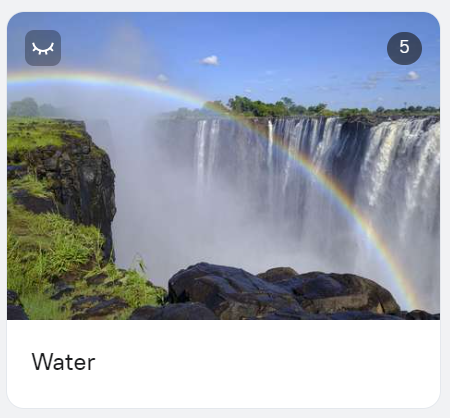
- Technical collection: a collection created after importing assets, named in the format «Import from date and time of import (name of the user who imported the assets). A technical collection is private by default.
- Collection with an incomplete import: a collection where the import of assets has not been completed, displayed with the icon
.
Managing access to a collection
The collection can be common, i.e. visible to all logged in system users, public, i.e. visible to all system users, or private — visible only to its author and the Administrator.
The new collection you create automatically becomes private.
To make it visible to other authorized users, locate the Type property in the Properties section of the right sidebar and switch it to Common.
To make it visible to both authorized and unauthorized users, locate the Type property in the Properties section of the right sidebar and switch it to Public.
Share a link to the collection
You can give access to the collection to both logged in users and any external users. To do this, create a link to the collection and send it to the appropriate person.