After importing assets into the system, the administrator can initiate the filling of asset property values with metadata from their original files. This may be necessary, for example, in the following cases:
- The assets were imported into the system without a metadata import template.
- After importing the assets into the system, the metadata import template has been changed and the asset properties should be filled in accordance with the new template.
- While importing the assets into the system, an error occurred at the asset processing stage resulting in failure to recognise the metadata.
Attention: asset property values inserted via Picvario may be lost when you reattempt to read the metadata from the original files. These will be replaced by the metadata values stored in the assets at the time of import. For example, headlines and captions may be lost if these fields were edited after the import.
Manually completed property values will not be overwritten only in the following cases:
- For properties of the Tag type, tag values are added to existing tag values if they are not identical.
- If a property already has a value and it is not specified in the metadata, the existing value is not deleted.
You can run the procedure only if you have metadata import templates configured for the content-types of assets.
With this operation, you can fill either all the properties with metadata or select specific ones. It is applicable to both system and custom properties. The operation cannot be performed for properties that are not editable (Readonly=true).
How to start reading metadata from original asset files
- Go to Content > Props in the admin panel.
- In the list, select those properties to whose values you want to record metadata to, and in the Action list, select Reread the properties of the assets from the metadata.
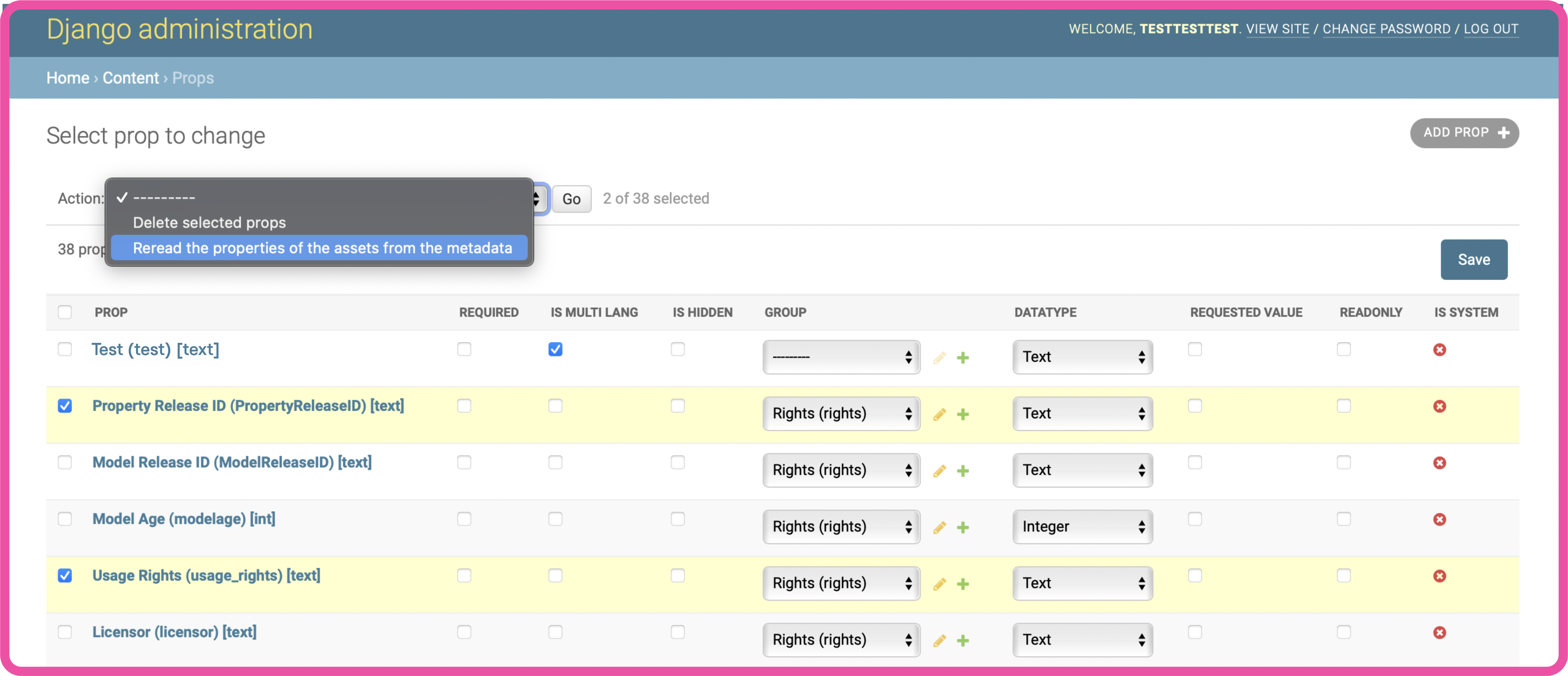
- Click Go.
- If no metadata import template is configured for any of the selected properties, you will see a notification as below. You can still run the operation without filling in the values of these properties.
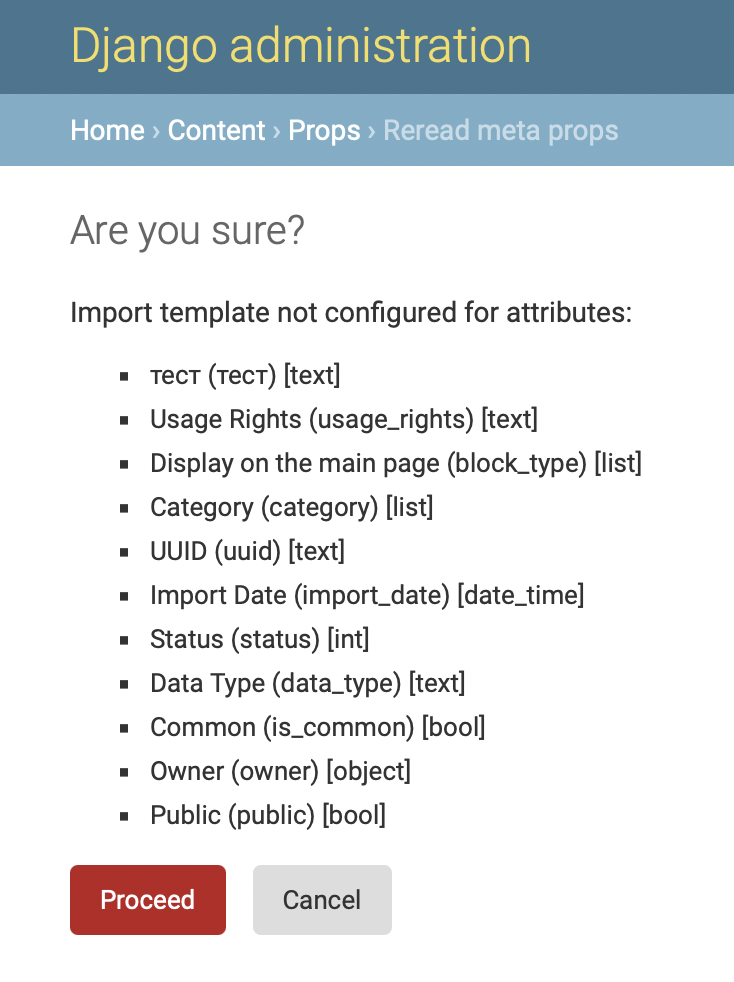
If you have selected only those properties for which no metadata reading template is configured, the operation will not start and you will see a notification as below:
- If the operation starts successfully, you will see a notification as below:

The system will begin performing the metadata reading procedure in the background. You may continue to work with the system and perform other actions.
Attention: metadata reading and overwriting take time. If you are processing a good deal of assets (over 10,000), overwriting metadata can take considerable time, up to a day or longer. Monitor the progress of the operation by checking the values of the properties processed in the user interface.
Note that the next operation to read metadata can be performed only after the previous one is finished. If the administrator attempts to re-initiate the procedure before the previously run operation is complete
- The system will display the following message: This operation is currently being performed. Restart is possible only after its completion.
- The metadata reading will continue without restarting.