The following asset export methods are available:
1. Downloading one asset.
1. Left-click on the asset thumbnail.
2. In preview mode, click download and select the Original or proxy version.
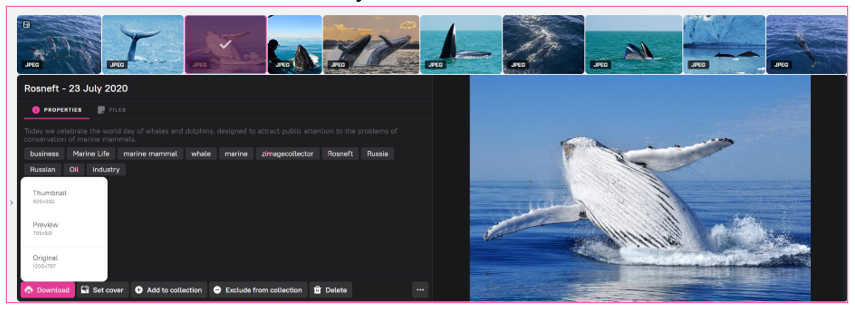
2. Downloading multiple assets.
1. Select multiple assets in the asset feed.
2. On the bottom bulk actions panel, click the Download button.
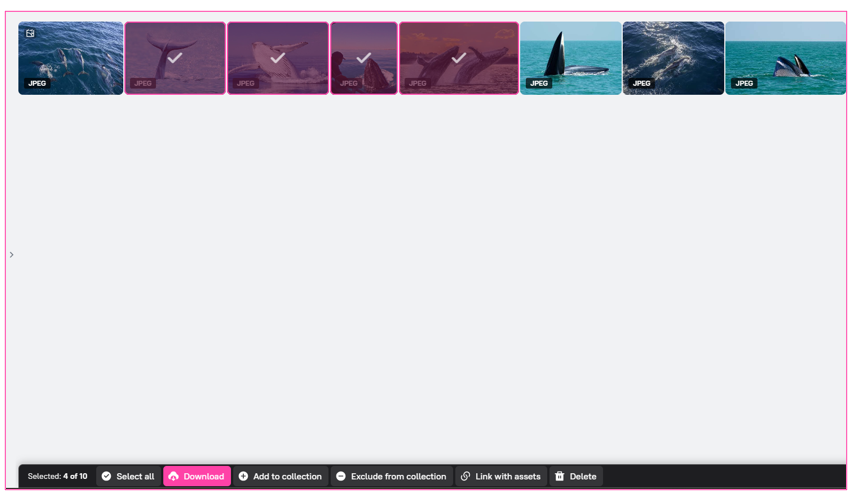
![]() When you download multiple assets, an archive is created.
When you download multiple assets, an archive is created.
3. Download via the Export section on the right sidebar.
1. On the right sidebar, locate the Export section.
2. Select the Download export method.
3. Press Download.
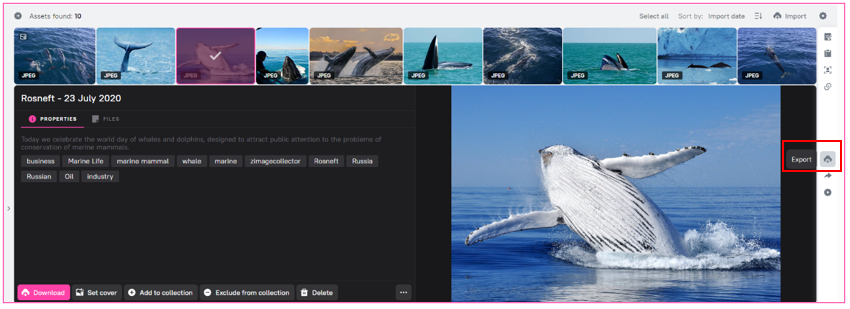
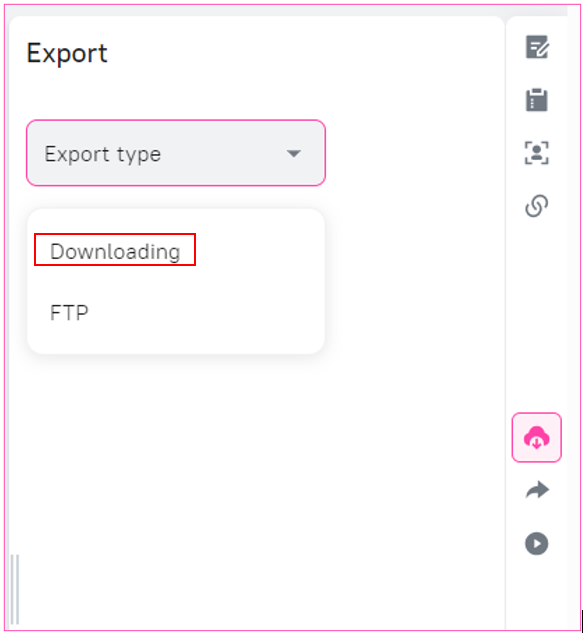
4. Export to one or more preinstalled FTP servers.
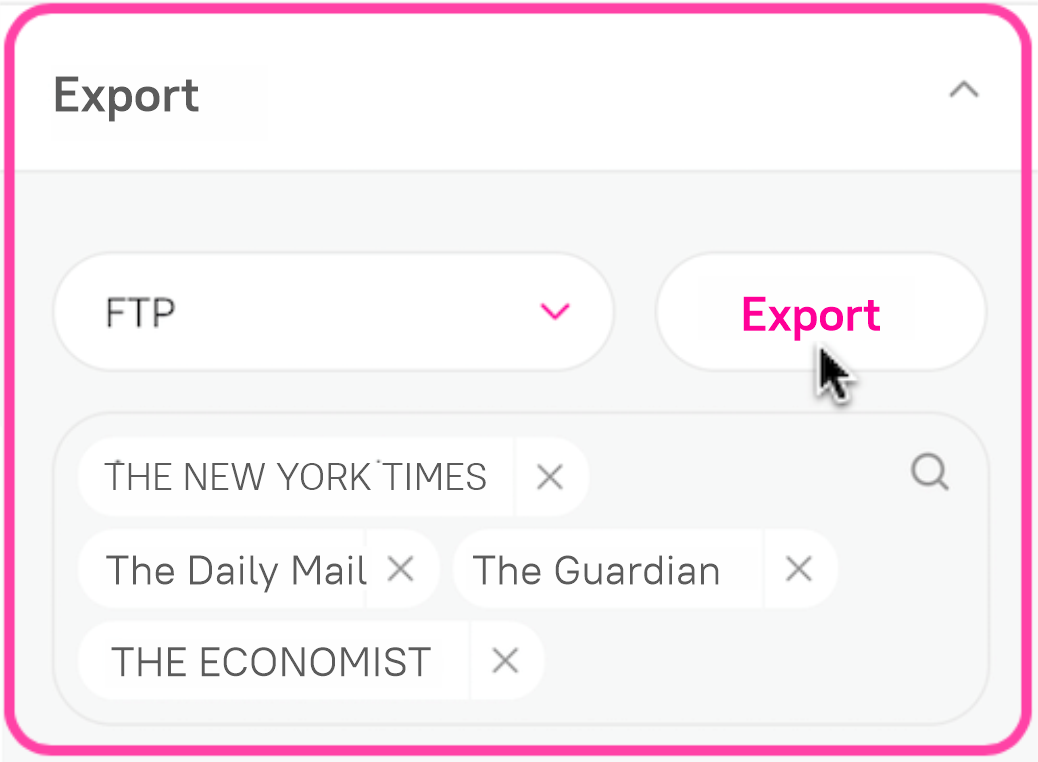
- Select one or multiple assets.
- On the right sidebar, locate the Export section.
- Select the FTP method from the list.
- In the search field that appears, specify the names of the available FTP servers you need. To delete a selected FTP server, click the close icon next to the server name.
- Click the Export button.
![]() When exporting an asset, metadata are saved inside the original asset file following the template set by the Administrator.
When exporting an asset, metadata are saved inside the original asset file following the template set by the Administrator.