You can set and change the values of the editable properties. For such properties, when you hover your mouse pointer to the right of the name, an editing area with the icon appears. If the  icon is not displayed, it means that the property is read-only.
icon is not displayed, it means that the property is read-only.
To edit the properties of a collection, do the following:
- Choose a collection in the feed.
- Go to the Properties block in the right sidebar. All the available properties of the collection are displayed here grouped by blocks:
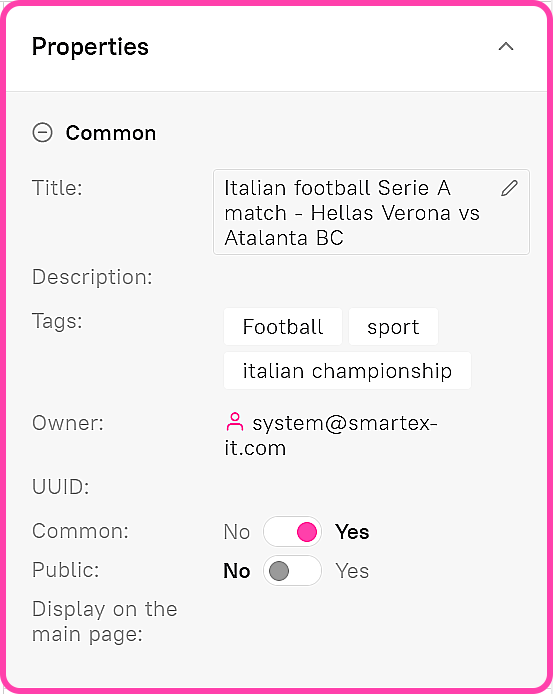
- To edit, hover your cursor over the property you are interested in and click
 .
.
Change the value and click .
.
To cancel the changes, click .
.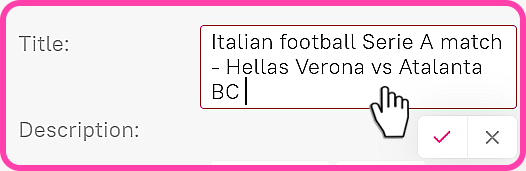
For properties containing tags, you can select existing system tags or create new ones. Start typing the tag name in the editing area, and the corresponding tags will be displayed at the bottom. Select a tag, and its value will appear in the editing area. If no suitable tag is found, type in its full name, then press Enter to create the tag.
The Public and Shared properties can be edited using a switch.