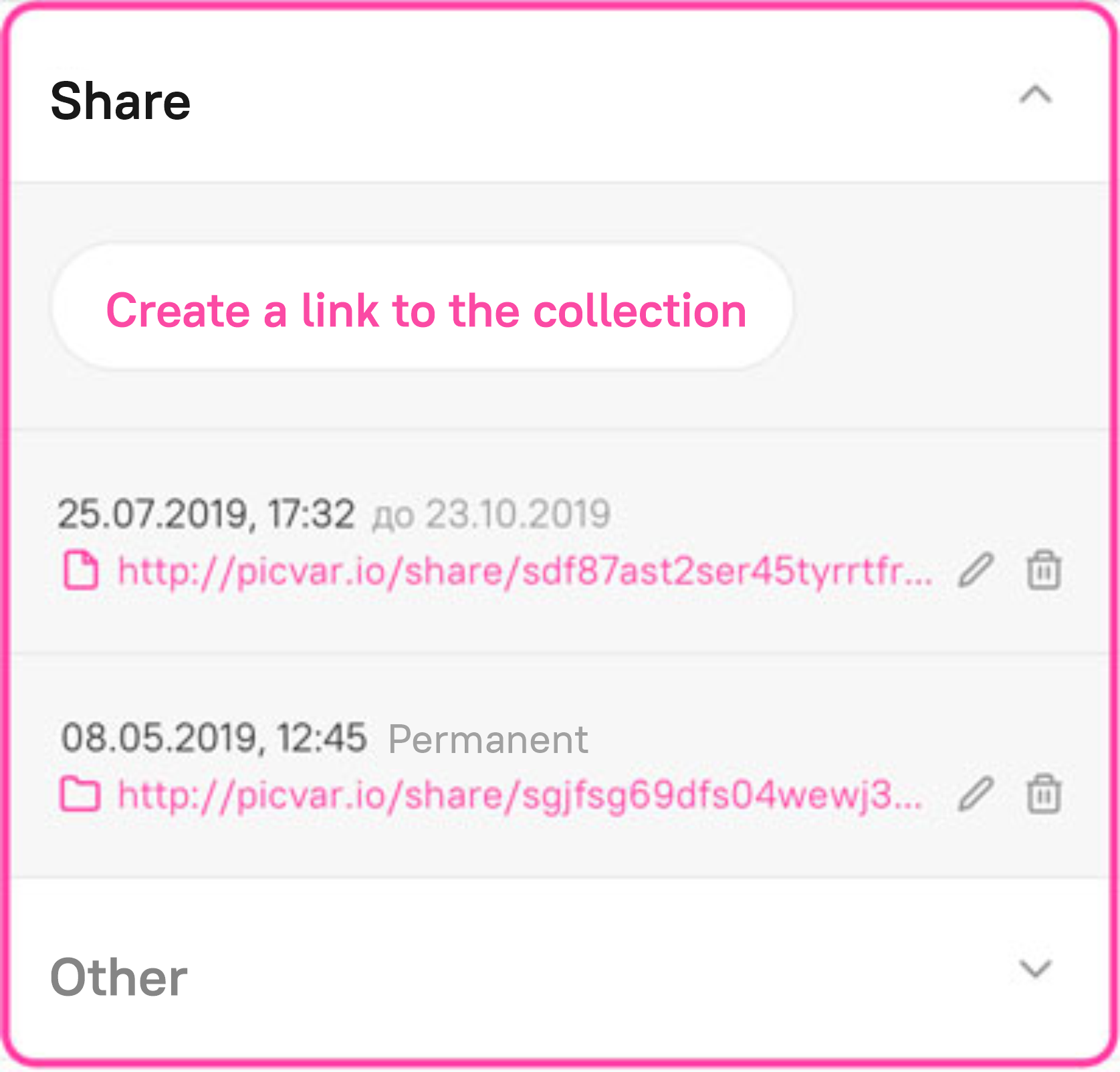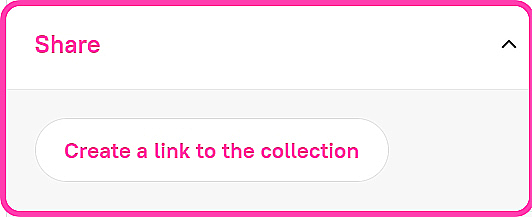- The form that appears will contain a unique link that you can copy by clicking
 . A permanent link is created by default, but you can change its properties in this form.
. A permanent link is created by default, but you can change its properties in this form. 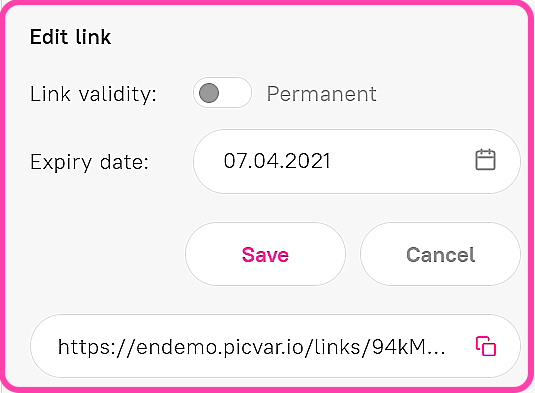
- To confirm you want to create the link and save its properties, click Save in the edit link block. If you click Cancel, the link creation process will be canceled.
Viewing and editing unique links
The active collection links that you have created as well as individual links to assets in the collection are displayed in the Share section of the sidebar. You can:
- Copy an existing link by clicking on its address (URL) or icon.
- Change the properties of an existing link, for example, limit its validity period or change permissions. To do this, click
 next to the link. In the edit form that appears, modify the link properties and click Save. If you click Cancel, the changes will not be saved.
next to the link. In the edit form that appears, modify the link properties and click Save. If you click Cancel, the changes will not be saved. - Delete the link by clicking
 next to the link. You will be prompted to confirm the deletion—click Delete. This link will then be no longer valid. When the previously sent link is clicked, the user will see a 404 error page.
next to the link. You will be prompted to confirm the deletion—click Delete. This link will then be no longer valid. When the previously sent link is clicked, the user will see a 404 error page.