Comments are a convenient tool for selecting and agreeing on content. You can leave comments on both assets and collections.
The Comments section is located in the right sidebar.
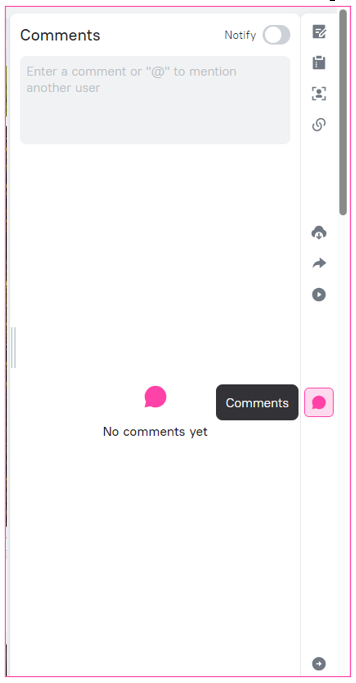
Adding comments
To add a comment:
— go to the Comments section on the right panel;
— write a comment in the text input line;
— click the Send button.
A comment can consist of a maximum of 1,500 characters, and when 50 characters remain, a special counter will warn you about the number of remaining characters.
Comments are sorted by creation date, with more recent comments displayed at the bottom and new comments displayed at the top. You can only view comments for up to one asset or one collection at a time.
Users can comment on all assets which they have access to view.
In the comment, you can mention a specific user by adding the @ symbol, which will open a list of users. All users are recorded by first and last name or by email address. If the username is not active and is grayed out, then this user does not have permission to work with comments and cannot be mentioned.
At this time, only individual users, not groups and organizations, can be mentioned in the list of users for comments.
If you mention yourself in the comments, your first name, last name or mail will be highlighted in yellow. If you mention someone else – their first name, last name or email will be highlighted.
You can search for a user to mention him in a comment both by first and last name, and by mail address.
If the user does not have access rights to work with comments, then you will be informed of this at this point.
Copying the UUID of an asset
On the preview of the asset, as well as on the bottom panel, the function of copying the UUID of the asset has appeared.
A UUID is a unique asset number in the system.
The UUID of the asset is inserted into the comment with a link; when you hover over it, a preview of the selected asset is displayed with brief information about it. This occurs both for comments that have not yet been published and those that have been.
Editing and deleting comments
A comment can be edited or deleted within 5 minutes from when it has been posted. You can edit your comment by hovering over the ellipsis and clicking Edit.
After editing a comment, the “Modified” mark will appear next to it. After deletion, the “Comment has been deleted” line appears instead of the comment.
You can undelete a comment within 10 seconds of deleting it.
Linking a comment
A comment can be linked:
— to a point on an image preview;
— to a point in a video;
— to a frame in a video;
— to a timecode in an audio.
The Comment button is displayed on the asset preview.
To add a comment to a point on an image preview:
— click the “Comment a point on the image” button;
— click anywhere in the image;
— Add a comment.
A comment can only be added at a point where there is no previously added comment.
Comments that are linked to a point in the image preview in the general comment feed are indicated as [Dot].
To add a comment to a point on a video:
— pause the video at a certain point;
— click the Comment button on the video;
If a comment is added to a specific frame, then a symbol with a timecode and the word [Dot] will appear in the general comment feed.
It is also possible to leave a comment on the entire frame.
In this case, a designation with the timecode of this frame and the word [ Frame] will appear in the general comment feed.
After you’ve added a comment, you can continue watching the video by clicking the leave comment mode button.
To add a commentary to a timecode on an audio:
— pause the audio at a certain point;
— click the Comment to Point button on the audio;
— click the To all the moment button;
— Add a comment.
Comment notifications will be displayed in the Notification center ( to access it click the bell at the top right of the screen).