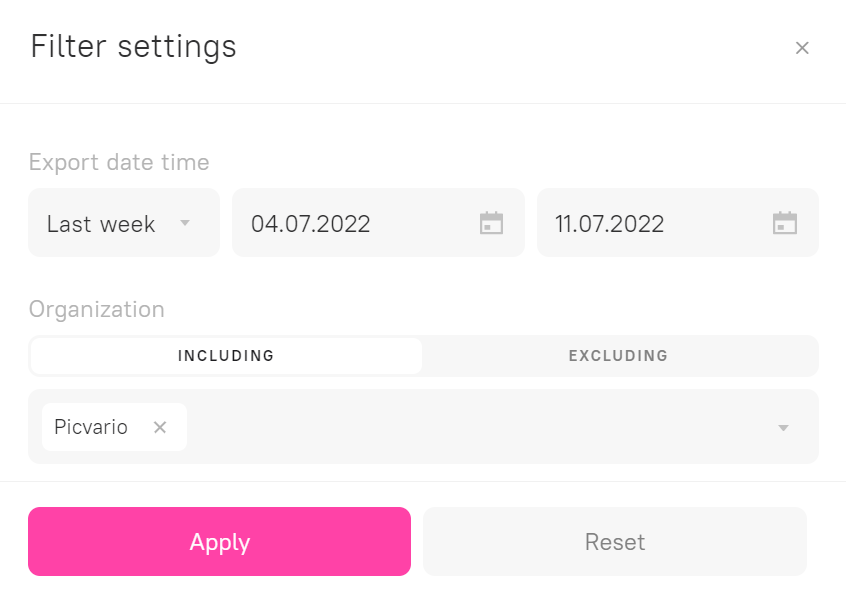Piсvario administrators have the ability to export asset statistics.
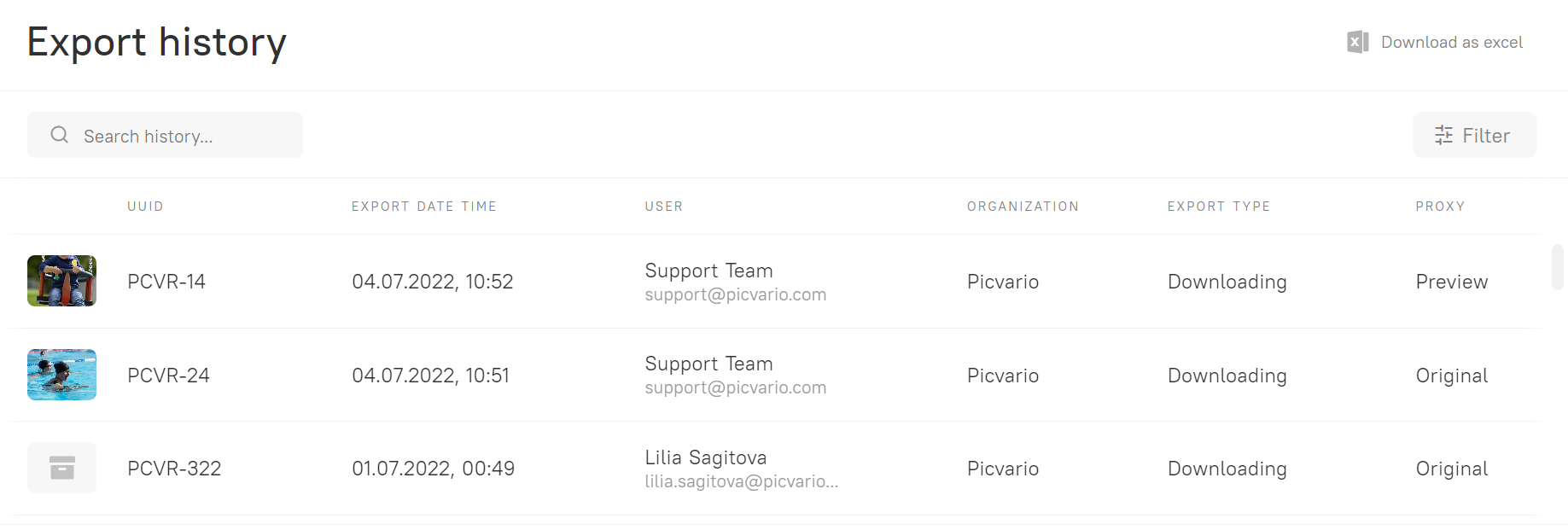
To view the statistics, go to User Profile → Statistics.
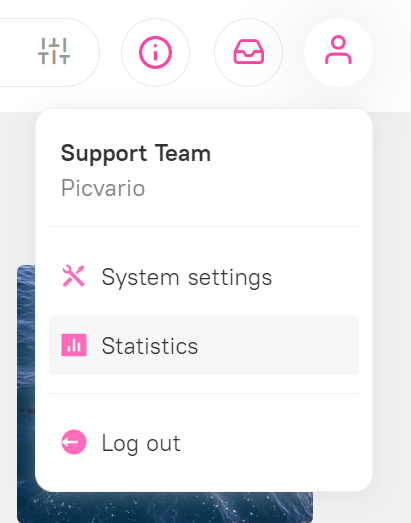
The table of statistics contains the following columns by default:
- UUID - unique number of the asset in Picvario
- Export date - date and time the asset was exported
- User - email address of the user who downloaded the asset
- Organization - the organization to which the user belongs
- Export Type - the export method (download, export via FTP)
- Proxy - the name of the exported version of the asset (original, thumbnail, preview)
You can add additional columns with metadata properties. To do this:
- In the admin panel, go to Home → Content_Export → Stat fields.
- Click “Add stat field” in the upper right corner.
- In the name field: select the desired property from the drop-down list.
- In the sort field set the column sort parameter. The larger the number the closer it is to the left edge of the export table.
- Click Save.
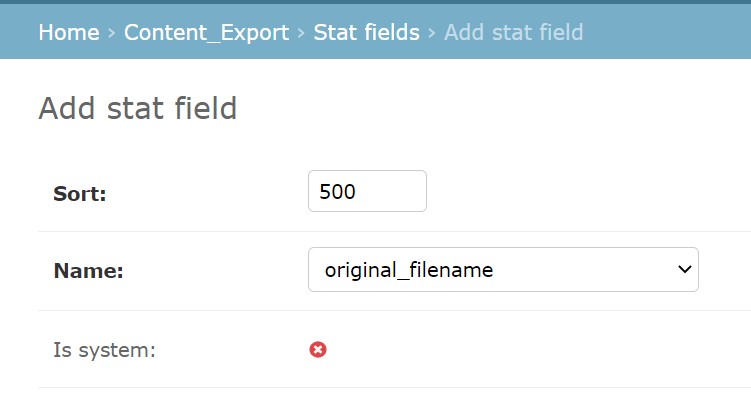
Search through the export table
Use the search bar to quickly find the assets you need. You can search by UUID or other metadata text fields, even if they are not added to the export table. Use the * symbol if you can't remember the beginning or the end of a word.
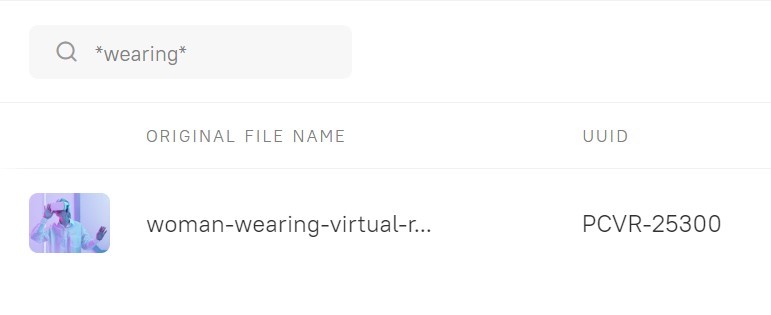
To filter the downloaded assets by date, username, user email address, organization, etc., - Click Filter.
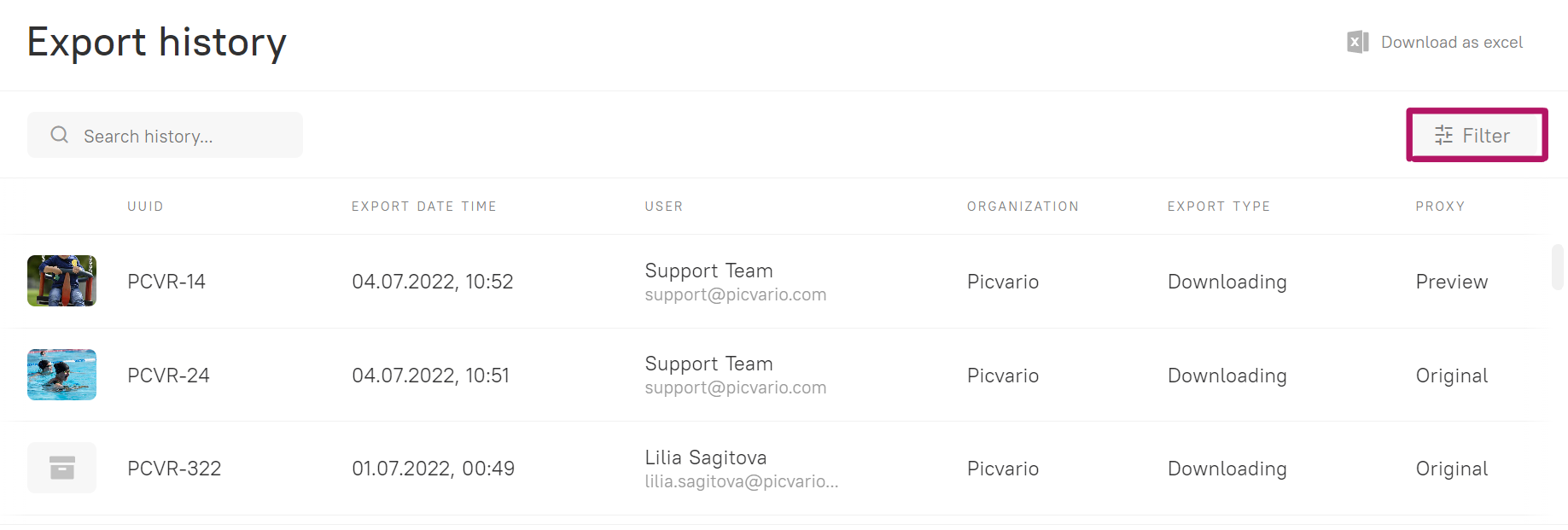
Set the required search parameters and click Apply.