To add an asset to an existing collection:
- Select an asset in the feed.
- On the preview panel click Add to collection.
- In the search box that appears, start typing the name of the collection. Existing collections will be displayed under the input field with their names. Choose an existing collection or create a new one.
If the asset has already been added to the collection, you will see a corresponding information message.
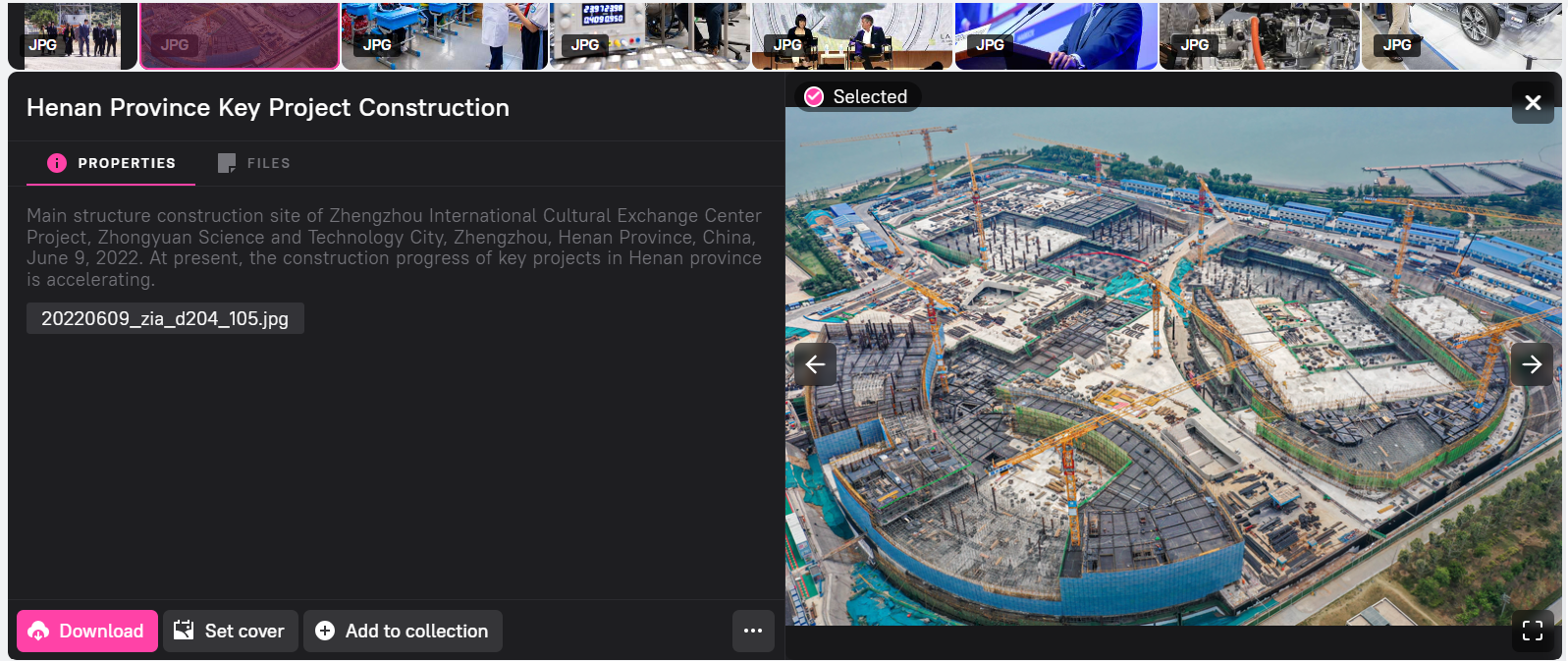
To add several assets to an existing collection:
- Select assets in the feed.
- At the bottom of the screen, you will see the bulk actions panel. Press Add to collection.
- In the search box that appears, start typing the name of the collection. Existing collections will be displayed under the input field with their names. Choose an existing collection or create a new one.
If the asset has already been added to the collection, you will see a corresponding information message.
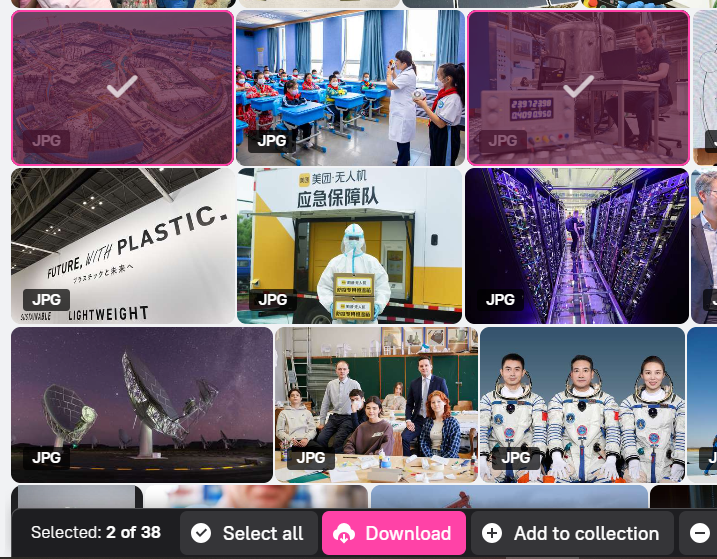
You can exclude assets from the collection. To do this:
- Enter the collection.
- Select an asset of the collection and go to the sidebar. On the preview panel click Exclude from collection.
or
Select several assets. At the bottom of the screen, you will see the bulk actions panel. Click Exclude from collection.
 Excluded assets will no longer appear as part of the collection but will not be removed from the system.
Excluded assets will no longer appear as part of the collection but will not be removed from the system.