Use this function to configure authorization through the Microsoft Active Directory service of your organization.
Creating the authorization server
In the admin panel, find the LDAP_USERS section. Click on the Servers subsection name or use the Change link.

To create a new authorization server, click ADD SERVER.

This opens the edit page where we can set the parameters for the new authorization server.
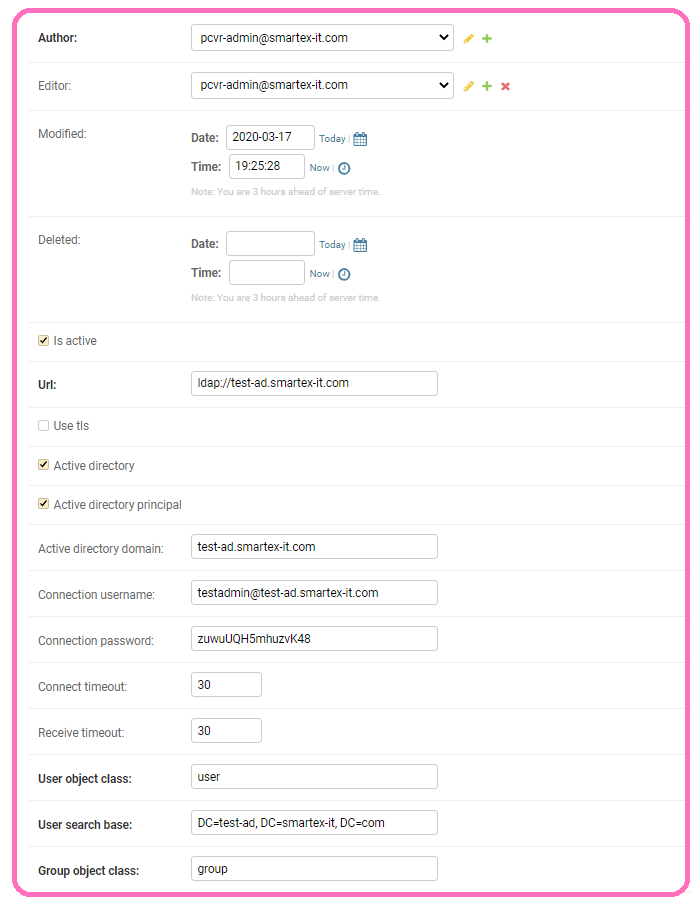
Author — Information about the user who created the entry. The field is automatically filled in when you create a content type. (Required)
Editor — Information about the user who edited the entry. Filled in automatically when creating and/or changing the content type.
Modified — Information about the date the record was created and edited. Filled in automatically when creating and/or changing the content type.(Mandatory field)
Is Active — Shows that this authorization method is active
Url — AD address to which the connection will be made. Saved as ldap://ad.example-server.com
Active Directory — Required for AD activation (mandatory field for the current AD)
Active Directory Principal — determines the login type
Active directory domain — address in the form ad.example-server.com
Connection username — Username through which AD and Picvario users will communicate. When activating Active Directory Principal looks like username@Active directory domain
Connection password — User password through which AD and Picvario users will communicate.
Connect timeout — The parameter that determines the amount of time allocated for connecting to the AD. Set in seconds.
Receive timeout — the parameter that defines the amount of time allocated to receiving a response from AD. Set in seconds.
User object class / Group object class — Classes to which users and groups on the server belong. For Active Directory, these are the user and group classes.
User search base / Group search base — Databases where classes are searched for. Saved in the following format: test-ad.smartex-it.com
DC=test-ad, DC=smartex-it, DC=com